Insert Tab (Audio Editor)
The Insert tab allows you to add markers, audio files, and signals to your audio file.
-
In the Audio Editor, click Insert.

Markers
- Marker Name
-
Allows you to enter the name of the start marker. If nothing is entered, a generic name is used.
To edit the default names, open the Markers window, and select .
- Different Name for End Marker
-
If this option is activated, you can enter a different name for the end marker in the End Marker Name field.
If this option is deactivated, the name of the start marker is also used for the end marker.
- Create/Name Marker
-
The Create/Name Marker button in the lower right corner of the Markers section opens the Create Marker dialog. This allows you to create different types of markers and marker pairs at the edit cursor position or at the selection range.
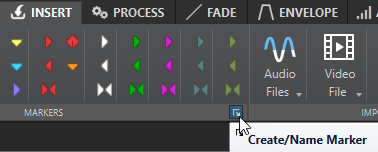
Audio File
- At Start
-
Allows you to insert an audio file at the start of the active audio file.
- At End
-
Allows you to insert an audio file at the end of the active audio file.
- At Cursor
-
Allows you to insert an audio file at the cursor position.
Signal
- Mute Selection
-
Replaces the audio selection with silence.
- Silence Generator
-
Opens the Silence Generator dialog that allows you to insert silence or ambience sound in an audio file.
- Bleep Censor
-
Opens the Bleep Censor dialog that allows you to replace a part in an audio file with a tone to cover a swear word, for example.