Windows Media Audio Encoding Dialog
You can edit the encoding options when you save a Windows Media Audio (WMA) audio file. This dialog is only available in on Windows systems.
You can open the Windows Media Audio dialog from most places where you can select an output file format. For example, open an audio file, select , click in the Format field, and select Edit. In the Audio File Format dialog, select Windows Media Audio (WMA) as type, click the Encoding field, and select Edit.
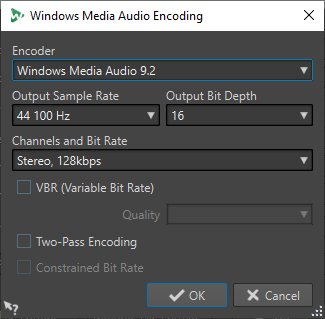
- Encoder
-
Sets the encoder.
- Output Sample Rate
-
Sets the output sample rate of the encoded file. The higher the sample rate, the higher the quality, but the larger the output file.
- Output Bit Depth
-
Sets the output bit depth of the encoded file. This parameter is not available for all encoders.
- Channels and Bit Rate
-
The available items here depend on the selected encoding method and the output sample rate.
- VBR (Variable Bit Rate)
-
If this option is activated, the bit rate in the file will vary during the encoding, depending on the complexity of the material. This can produce a better quality/size ratio in the output file.
In the Quality field, select the quality. Lower quality settings result in smaller files.
- Two-Pass Encoding
-
If this option is activated, the encoding quality increases, but the process takes twice as long.
- Constrained Bit Rate
-
This option is available when the VBR and Two-Pass Encoding options are activated. This is used to maintain the bit rate within limits to avoid peaks. This is recommended for media, such as CD or DVD.