Ogg Vorbis Dialog
You can edit the encoding options when you save an Ogg Vorbis audio file.
You can open the Ogg Vorbis dialog from most places where you can select an output file format. For example, open an audio file, select , click in the Format field, and select Edit. In the Audio File Format dialog, select Ogg Vorbis as type, click the Encoding field, and select Edit.
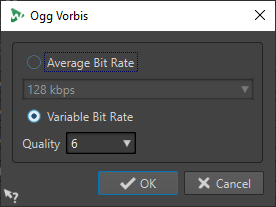
- Average Bit Rate
-
If this option is activated, the average bit rate in the file remains constant during encoding. Because the file size is proportional to time, the localization of a given point is easier, but it can result in a lower quality compared to the Variable Bit Rate option.
- Variable Bit Rate
-
If this option is activated, the bit rate in the file will vary during encoding, depending on the complexity of the material. This can give a better quality/size ratio in the resulting file.
In the Quality field, select the quality. Lower quality settings result in smaller files.