AAC Encoding Dialog
You can edit the encoding options when you save an AAC audio file.
You can open the AAC Encoding dialog from most places where you can select an output file format. For example, open an audio file, select , click in the Format field, and select Edit. In the Audio File Format dialog, select AAC (Advanced Audio Coding) as type, click the Encoding field, and select Edit.
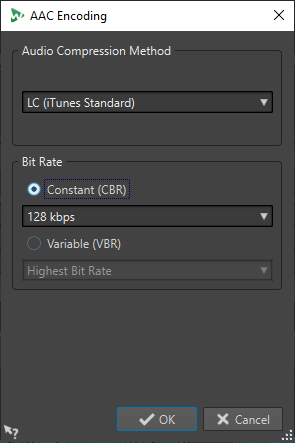
- Audio Compression Method
-
Lets you select the audio compression method. The following options are available:
-
LC (iTunes Standard) (Low Complexity AAC/AAC-LC) is an audio codec that provides high quality audio quality even at low bit rates.
-
HE (High Efficiency) is an extension of Low Complexity AAC and is optimized for low-bit-rate applications, for example, streaming audio.
-
HE v2 (High Efficiency, Parametric Stereo) enhances the compression efficiency of stereo signals. HE formats provide extremely compressed audio files with a high quality sound.
-
- Bit Rate
-
The bit rate is related to the quantity of data that is used to encode the audio signal. The higher the value, the better the quality, but the larger the output file.
You can select a constant bit rate in the Constant (CBR) pop-up menu or a variable bit rate in the Variable (VBR) pop-up menu. If you choose Variable (VBR), the rate changes over time according to the complexity of the audio material.