General Tab
The General tab allows you to make basic metronome settings.
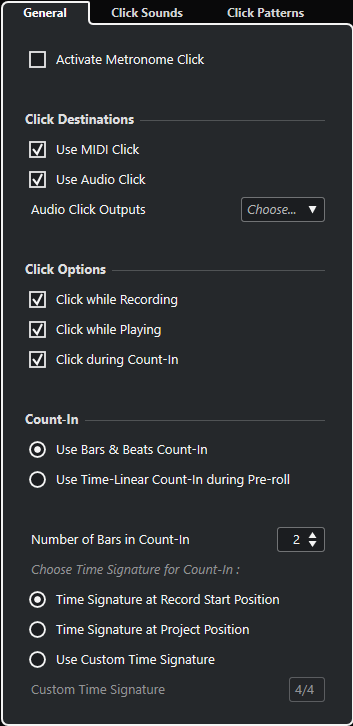
In the topmost section, the following options are available:
- Activate Metronome Click
-
Activates/Deactivates the metronome click.
In the Click Destinations section, the following options are available:
- Use MIDI Click
-
Activates a MIDI click for the metronome.
- Use Audio Click
-
Activates an audio click for the metronome that is output via the audio hardware.
- Audio Click Outputs
-
If you use multiple output busses, this allows you to activate the output bus where you want to route the metronome click.
In the Click Options section, the following options are available:
- Click while Recording
-
Activates the metronome click during recording.
- Click while Playing
-
Activates the metronome click during playback.
- Click during Count-In
-
Activates a musical count-in that is played when you start recording from stop mode.
In the Count-In section, the following options are available:
- Use Bars & Beats Count-In
-
The following options are available:
-
Number of Bars in Count-In
Allows you to set the number of bars that the metronome counts in before recording starts.
-
Time Signature at Record Start Position
Activate this to let the count-in automatically use the time signature and tempo set at the position where recording starts.
-
Time Signature at Project Position
Activate this to let the count-in use the time signature at the project position.
-
Use Custom Time Signature
Allows you to set a time signature for the count-in. In this mode, signature changes in the project do not affect the count-in.
-
- Use Time-Linear Count-In during Pre-roll
-
The following options are available: