Removing Silent or Non-dialogue Sections
The Detect Silence dialog allows you to detect and remove silent or non-dialogue sections of your audio.
Procedure
- Select one or multiple audio events in the Project window.
- Select .
- In the Detect Silence dialog, make your changes.
-
Click Analyze to analyze the audio.
The audio is analyzed, and the waveform is redrawn to indicate which sections are considered silent or without dialogue according to your settings. The number of detected regions is displayed.
-
Optional: Click and hold the waveform display to preview the result.
If Mute Gaps is activated, silent or non-dialogue sections are muted during preview.
- Optional: In the Detection section, readjust the settings until you are satisfied with the result.
- Optional: In the Result section, activate Add as Regions.
- In the Result section, activate Strip Silence.
- Click Process.
Result
The event is split and the silent or non-dialogue sections are removed.
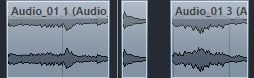
After Completing This Task
-
If you have selected more than one event and did not activate Process All Selected Events, the Detect Silence dialog opens again after processing, allowing you to make separate settings for the next event.
-
You can process further events using the same settings by selecting , or by using a key command.