Nudging Audio Events
You can fine-tune the start or end position of audio events or their size with the nudge buttons.
Procedure
-
Right-click the Project window toolbar, and on the context menu, activate Nudge.
The Nudge Settings become available on the toolbar.
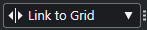
-
Click the points to the right of the section.
The Nudge buttons become available.

-
Select the audio event and do one of the following:
-
Click Move Left or use the corresponding key command Ctrl/Cmd-Left Arrow to incrementally adjust the position of the entire audio event to the left.
-
Click Move Right or use the corresponding key command Ctrl/Cmd-Right Arrow to incrementally adjust the position of the entire audio event to the right.
-
Click Nudge Start Left or use the corresponding key command Alt/Opt-Left Arrow to incrementally size the start of the audio event.
-
Click Nudge Start Right or use the corresponding key command Alt/Opt-Shift-Right Arrow to incrementally size the start of the audio event.
-
Click Nudge End Left or use the corresponding key command Alt/Opt-Shift-Left Arrow to incrementally size the end of the audio event.
-
Click Nudge End Right or use the corresponding key command Alt/Opt-Right Arrow to incrementally size the end of the audio event.
NoteIf the Object Selection tool is set to Sizing Moves Contents, the event content is moved.
-
Result
The audio event is moved accordingly.
The nudge increment is determined by the timeline and grid in the Project window.