Grid Settings
The Grid Settings pane allows you to set up a semitones grid for the pitchbend controller lane. As grid settings only affect the corresponding track, you can set up different grid settings for different MIDI or instrument tracks. All grid settings are saved with the project.
-
To show the Grid Settings for pitchbend controller lanes, add a pitchbend controller lane, and click Set up Grid.
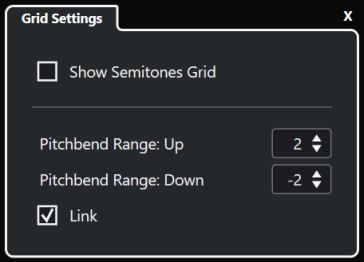
- Show Semitones Grid
-
The semitones grid shows the semitone values that the events snap to. The amount of grid lines and their width depends on the settings for Pitchbend Range: Down and Pitchbend Range: Up.
NoteThe grid is a visual help that allows you to find exact semitone positions for pitchbends easier. Changing the grid does not change the values of pitchbend events.
- Pitchbend Range: Up
-
Allows you to specify a value between 1 and 96 semitones for the upper grid. By default, the upper pitchbend range for the grid is set to 2 semitones, allowing you to specify upward bends from 1 to up to 2 semitones.
- Pitchbend Range: Down
-
Allows you to specify a value between 1 and -96 semitones for the lower grid. By default, the lower pitchbend range for the grid is set to -2 semitones, allowing you to specify downward bends from 1 to up to -2 semitones.
- Link
-
Allows you to link the pitchbend ranges. You can deactivate this if you want to set up a higher value for the upper range than for the lower range, for example.
The actual pitchbend range depends on the settings of the VST or MIDI instrument and the sound or preset that you are using. To make the most of this feature, make sure to adjust the pitchbend range settings of your instrument to the settings of the pitchbend controller lane, or vice versa.