Project Window
The Project window provides an overview of the project, and allows you to navigate and perform large scale editing.
Each project has one Project window. The Project window is displayed whenever you open or create a new project.
To open a project, select .
To create a new project, select .
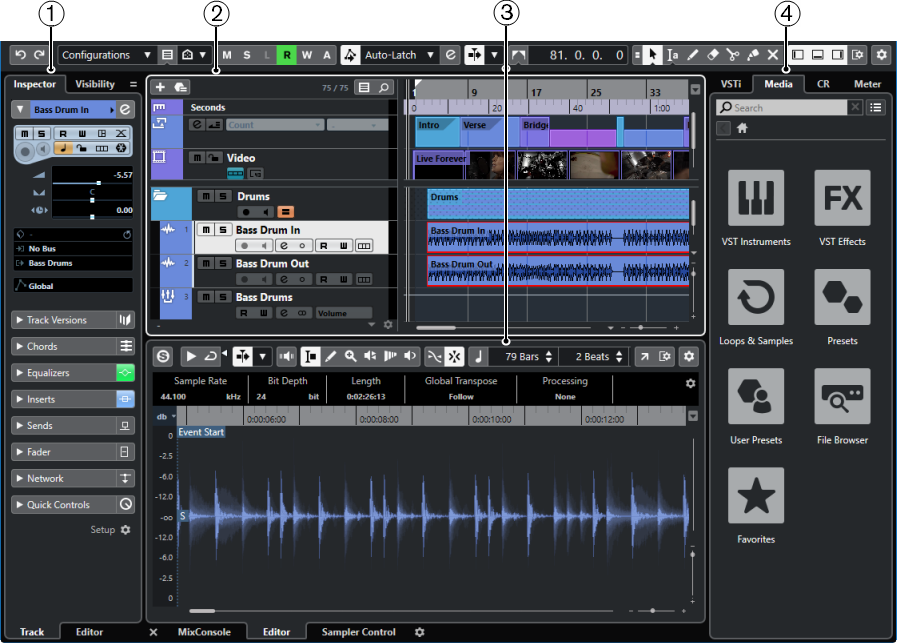
The Project window is divided into several zones:
-
Left Zone
The left zone shows the Inspector that features two tabs:
-
The Track tab shows the settings for the track that is selected in the track list.
NoteIn this documentation we use Inspector to refer to the Track tab of the Inspector.
-
The Editor tab shows the settings for the editor that is open in the lower zone.
You can also open the Visibility tab that features the following tabs:
-
The Track tab allows you to show/hide individual tracks from the track list.
-
The Zones tab allows you to determine and lock the position of certain MixConsole channels in the lower zone.
-
-
Project Zone
The project zone shows the toolbar, the track list with the tracks, the event display with the parts and events of the project, and the Project window ruler.
On the toolbar, you can activate/deactivate the status line, the info line, the overview line, and the Transport Bar.
-
Lower Zone
The lower zone shows the Chord Pads, the Editor, the Sampler Control, and the MixConsole.
-
Right Zone
The right zone shows the VSTi rack, the Media rack, the Control Room rack, and the Meter rack.