Resources Tree Elements
In the Resources Tree, you can add and edit the resources for your macro pages, that is, bitmaps, sections, fonts, etc.
To name resources, do not use the following characters: \/@:.|={}. If you import a bitmap whose file name contains one of these characters, it is automatically replaced by an underscore.

- Bitmap
-
HALion supports 24-bit .bmp files and 24-bit .png files with alpha channel. A bitmap can either be a single image or consist of a series of subframes. The Properties for a bitmap resource include the path information to the original bitmap file and the number of frames that the bitmap consists of. For single images, the frame count is 1. If the bitmap contains an animation, such as for a knob, for example, you must set the number of frames.
When you add a bitmap, HALion analyzes it to find out if the image is in fact an animation and to determine the number of frames. The number of frames is then set automatically. However, this analysis cannot always deliver the perfect frame count, so in some cases, we recommend to set this value manually.
Bitmap resources also provide an alpha channel that allows you to specify the overall transparency of the bitmap. A setting of 255 corresponds to a fully opaque bitmap. A value of 128 results in a semi-transparent background, for example.
As of version 6.2 of HALion/version 3.2 of HALion Sonic, macro pages support High DPI, that is, the adaptation of the macro page to higher scaling factors on high-resolution displays. For this, additional bitmap resources are required. These bitmaps must be saved in the same folder as the standard resolution bitmap. The following naming scheme applies: for double-resolution files, add “_2.00x” to the end of the file name, for triple-resolution files, add “_3.00x”, etc.
If you add a High DPI version for a bitmap resource, HALion informs you if bitmap resources without High DPI versions exist, to ensure that a macro page can be built with full High DPI support. The warnings are shown in the following places:
-
The corresponding resources folder in the Resources Tree turns red.

-
The bitmap icon in the GUI Tree is highlighted by a red frame.

-
In the Properties section for the bitmap, the info line shows a warning icon in conjunction with the name of the expected file.
 Note
NoteYou can deactivate warnings about missing High DPI bitmaps by activating Ignore Missing HiDPI Bitmaps.
HALion and HALion Sonic display the bitmap that best matches the scaling factor as set in the operating system. For example, if the display scaling is set to 200% on a Windows system, HALion uses the “_2.00x” bitmaps for the macro page. When you create VST Sound containers, the Library Creator automatically includes all additional high-resolution bitmaps.
NoteYou can open bitmap and SVG resources in a external editor using the Edit command. The Option Editor allows you to specify the external editor.
-
- Font
-
Allows you to define a font for use in your macro page elements. You can make settings for it in the Properties section.
NoteOnly use free fonts or fonts whose licenses you own.
- Section
-
A section is a rectangular region within a bitmap. In the Properties section, you can specify the reference bitmap and the coordinates of the section rectangle. This allows you to create multiple images in a single bitmap and then define the necessary sections, all referring to that same bitmap. This way, you can reduce the number of bitmap files that are managed by the operating system.
A section can also contain multiple frames of an animation. You can specify the number of frames with the Frames parameter.
- Decor
-
A decor is a definable rectangle. It can have rounded corners, a fill color and a line style, and it can be used in all places that accept bitmap resources. A decor can have a fixed size, but it can also be configured as scalable, which means that it is scaled together with the control in which it is used. This allows you to create simple graphical switch states that do not need any predefined bitmaps, for example. A decor is an object created by an algorithm, which is why it is automatically displayed correctly on HiDPI monitors.
- SVG
-
Allows you to add an SVG resource. All controls that use bitmap resources accept SVG resources. These can be used as simple images, just like PNG or BMP files, but with the great advantage that they are vector-based. This means that they are automatically scaled when working with display scaling factors other than 100%. Furthermore, when scaling a control using the scalable option, the image scales seamlessly and without blurring.
SVG files can be modified within HALion, allowing you to transform one SVG file into a variety of different SVG resources.
NoteYou can open bitmap and SVG resources in a external editor using the Edit command. The Option Editor allows you to specify the external editor.
- Color
-
In color resources, you can specify RGB and alpha channel values. You can use color resources wherever you can define a color for a control as an RGB value.
To use a color resource in the color property of a control, activate Use Color Resource
 next to the color preview square. Click Select File
next to the color preview square. Click Select File
 to select a color resource, or enter the name of the resource in the text field.
to select a color resource, or enter the name of the resource in the text field.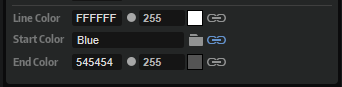 Note
NoteColor resources can be used in font and decor resources.
- Resource Folder
-
You can add folders to the Resources Tree to help you structure your macro page and keep an overview of the resources.