Unassigned Section
This section is divided into two tabs: Samples and VST Sound.
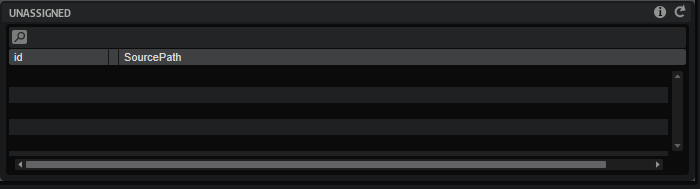
When dropping preset files into a VST Sound container, the Samples list is filled with all samples that are required. You can decide which VST Sound container you want them to be part of. In the simplest case, your library only consists of a single VST Sound container, which allows you to drag all samples into the container in the Content section. This adds a Private Audio Folder, and the samples are placed inside.
A more advanced setup is to add several subfolders to the Private Audio Folder and to distribute the samples into these folders, for example, all brass samples to a brass folder, all string samples to a string folder. This allows for a better overview of the contents of the container. To select specific samples, use the Unassigned Filter section to limit the selection of samples to the selected presets.
This filter option becomes even more powerful if you want to distribute samples over multiple VST Sound containers. For example, to keep the VST Sound containers smaller than 4 GB so that they can be stored on a FAT32 hard drive or USB stick, drag a part of the samples on one VST Sound container and the rest on another one. This creates a Private Audio Folder in each VST Sound container and adds the samples.
As soon as samples are added to a VST Sound container, the sample path references inside the presets are remapped to the new VST Sound container location.
You can also make your samples available for selection in the MediaBay. To do so, add them to the Public Audio Folder.