Content Section
This section shows the content of the folder that is selected in the Structure section. You can add files to it via drag and drop.
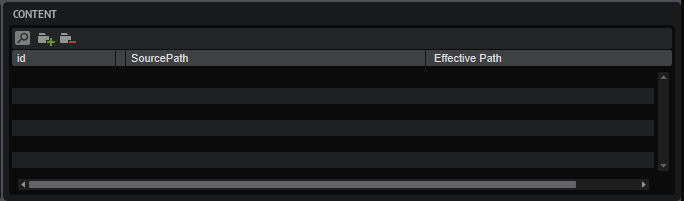
- Search
-
Allows you to search for a specific container, preset, or sample, or to replace strings.
-
Find: Allows you to enter the text string that you are searching.
-
Replace: Allows you to specify the text string that you want to use instead.
-
Find Previous/Next: Allows you to move from one result to the next.
-
Replace Current Selection: Replaces the text of the current search result.
-
Replace All: Replaces the text of all search results.
-
Case Sensitive: Allows you to perform a case-sensitive search.
-
Search in all Attributes: Allows you to search for text in all attribute columns. Otherwise, only the name column is searched.
-
- Add
-
Allows you to add a folder.
- Remove
-
Removes the selected folders or files.
- Effective Path
-
This column shows the path that is created inside the VST Sound container based on the folder structure defined in the Structure section. All paths start with /.AppData/Steinberg and are followed by file type-specific sub paths.
For example, this allows you to verify that sub presets are written to the correct path inside the VST Sound container, so that they become available on the sub preset selector of the macro page.
NoteThe effective path shown is not the complete path of a file, which also contains the GUID of the VST Sound archive. To see the complete path, for example, to load files from arbitrary file locations using a script, use the context menu command Copy Effective Path to Clipboard, and paste the path into your editor.