Structure Section
This section displays the internal file structure of the selected VST Sound container. You can add and remove various folders to organize the elements that you want to be part of the container. Some folders are created automatically, to ensure that they can be found by HALion, HALion Sonic and the MediaBay.
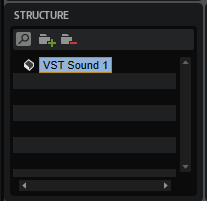
Folder Types
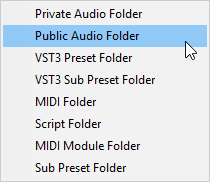
- Private Audio Folder
-
This folder is automatically created when you add presets that contain samples to a VST Sound container. Samples in this folder are not accessible via the MediaBay.
- Public Audio Folder
-
To make your samples accessible via the MediaBay, add the samples to this folder.
NoteBe sure to assign attributes to your samples, to make them easier to find and manage in the MediaBay.
- VST 3 Preset Folder
-
This folder is automatically created when you add a preset.
- VST 3 Sub Preset Folder
-
You can add this folder for presets that are used as sub libraries for layers. These presets do not appear in the MediaBay and are only used as source layers that can be loaded into a program via a script. This method is used for the Hot Brass and Studio Strings libraries, for example. For more information, check the “Custom Params” script that is used in these libraries.
- MIDI Folder
-
If your library makes use of HALion’s MIDI Player module or if you have written a Lua script that can play back MIDI files, you need a MIDI Folder. This folder is added automatically on selecting the topmost VST Sound node in the Structure section and dragging your MIDI files from the File Explorer/macOS Finder onto the Content or the Structure section.
If you want to make these MIDI files globally available in the standard HALion MIDI Player module, the MIDI folder must contain the same subfolder structure that is used in HALion, that is, MIDI Files/HALion/Sub Presets/MIDI Files.
If you add a folder associated with the library as a first-level subfolder, users can easily navigate through the MIDI file selector. If you have configured the MIDI file loader on your macro page to load MIDI files from a library-specific folder, you must create the same subfolder structure.
NoteIf your MIDI files are located in the MIDI Files folder of your documents folder (User/Documents/Steinberg/HALion/Sub Presets/MIDI Files) and you drag them from there, the correct structure is automatically added in the Library Creator.
- Script Folder
-
You can add a Script Folder for your Lua scripts. Usually, it is not necessary to manually add scripts to a VST Sound container, because they are added automatically if they are part of a preset.
However, you can create Lua scripts that can be defined as “required” inside other script files. For this case, you can manually add scripts to a VST Sound container. Scripts that require these additional scripts find them and make use of their functions.
NoteYou can also use Automatically Add Required Files in the editor for the Lua Script MIDI module. However, this only works if VST presets and scripts are put into the same VST Sound container.
Scripts can also be added to a completely different VST Sound container, for example, if you want to create a dedicated library for your scripts.
In this case, you must specify the search path for the Lua “require” function: package.path = vstsound://<GUID of the required VST Sound container>/resources/scripts/.lua;.
For more information, please refer to the HALion Scripting documentation under https://developer.steinberg.help.
- MIDI Module Folder
-
If you have created Lua script modules and saved them as MIDI modules to make them available in the MIDI Module selector, you can add them to your library, too. Add a MIDI Module Folder, and place the modules in there. Once the library is built and the container is registered in the MediaBay, they appear in the MIDI module selector. You can also add subfolders to define a folder for your module in the MIDI Module selector. You can add modules to existing folders, such as the Player or Modulation category, for example, or you can define new categories for your library or company.
- Sub Preset Folder
-
If your library uses effects, MIDI modules, or Lua modules for which you have created subpresets, you can add a Sub Preset Folder for those presets.
NoteThe folder structure must correspond to the settings that you made for the sub preset selector on your macro page. Otherwise, the sub presets cannot be found.