Performance Section
The Performance
 section contains settings to optimize the overall CPU performance of the plug-in.
section contains settings to optimize the overall CPU performance of the plug-in.
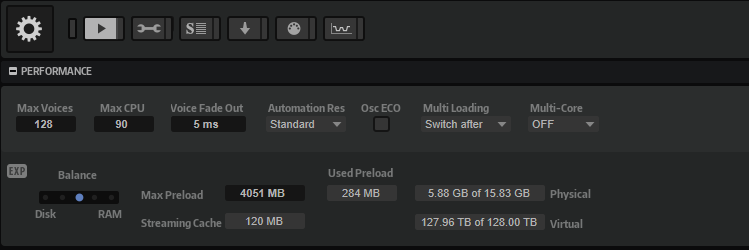
- Max Voices
-
Determines the total number of voices that a plug-in instance can play back. As soon as this limit is reached, HALion starts stealing voices.
- Max CPU
-
To avoid clicks or audio dropouts from CPU overloads, you can specify a limit for the CPU load of the plug-in instance. HALion automatically steals voices when this limit is exceeded. With a setting of 100%, this parameter is deactivated.
NoteThe reaction time of the plug-in may result in CPU peaks that exceed the set limit. This can lead to artifacts, such as audio drop-outs. Therefore, it is good practice to set the Max CPU setting to a value slightly lower than actually needed.
- Voice Fade Out
-
Sets the time to fade out voices that need to be stolen because the Max Voices setting or the Max CPU setting has been reached.
- Host Automation Resolution
-
Allows you to specify the resolution at which incoming automation data is processed. The Standard setting provides a good balance between accuracy and performance, High increases the resolution by a factor of four. This improves accuracy but increases performance requirements.
NoteThis parameter only takes effect when working with large audio block sizes, such as 512 or 1024 samples. When working with smaller block sizes such as 256, 128 or below, the quality of the automation processing automatically increases. Larger block sizes are also used for tracks that are played through Cubase ASIO guard.
- Osc ECO Mode
-
Activate this option to run the oscillators of synth layers in ECO mode. In ECO mode, the oscillators use less CPU at the cost of producing more aliasing at higher pitches. If this option is activated, you can play more voices with synth layers.
- Multi Loading
-
Normally, when loading multi-programs, the previous multi-program is kept in the RAM until the new multi-program has been loaded completely.
-
To clear a multi-program before loading a new one, select Clear before from the pop-up menu.
-
- Multi-Core
-
Via this pop-up menu, you can specify how many of the available CPU cores of your system can be used by the plug-in. This allows HALion to compute each program on a different core, for example. The best setting depends on multiple factors and varies from system to system and from project to project. A good starting point is to set this value to one core less than the available number of cores.
NoteIf you encounter any issues, reduce the number of cores, or set the pop-up menu to Off, and load multiple instances of HALion instead. This way, the host application distributes the work load among the available cores.
Some of the programs come with several gigabytes of samples. Due to this large amount of data, your computer cannot load all samples completely into the RAM, especially if you are using all slots. Therefore, HALion loads only the initial milliseconds of each sample into RAM. You can specify how much RAM to use and how much you want HALion to rely on accessing the hard-disk.
- Balancing Disk vs. RAM
-
Use the Balance slider to balance the hard disk versus the RAM usage.
-
If you need more RAM for other applications, drag the slider to the left, towards the Disk setting.
-
If your hard disk is not supplying data fast enough, drag the slider to the right, towards the RAM setting.
NoteThe Disk vs. RAM setting applies to all plug-in instances. It is not saved with the project.
-
- Used Preload and Available Memory
-
These displays provide information on the memory load in MB, based on the balance slider setting.
- Max Preload
-
Determines the maximum amount of RAM that HALion uses for preloading samples. In most cases, the default values are sufficient. However, it may become necessary to reduce this value, for example, when working with other applications or plug-ins that require a lot of memory.
- Expert Mode (EXP)
-
Activate Expert Mode if you want to adjust the Disk Streaming settings in greater detail.
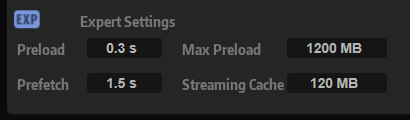
-
Preload Time defines how much of the start of the samples is preloaded into the RAM. Larger values allow for more samples to be triggered within a short period of time.
-
Prefetch Time determines the read-ahead capacity into the RAM while streaming samples for a voice that is playing. Larger values allow for better transfer rates from disk, and usually for more voices. However, this requires a larger streaming cache in RAM. If you increase the Prefetch Time, we recommend to also increase the Streaming Cache.
-
Streaming Cache determines the amount of RAM that is reserved for prefetching. The required size depends on the Prefetch Time, the number of voices streamed simultaneously, and the audio format of the samples. For example, higher sample and bit rates need more RAM.
-