Quick Control Assignments Section
This section allows you to manage and edit the assigned quick controls.
The eight quick controls are listed on the left. The assignments of the selected quick control are listed on the right. You can edit the parameters for each assignment separately.
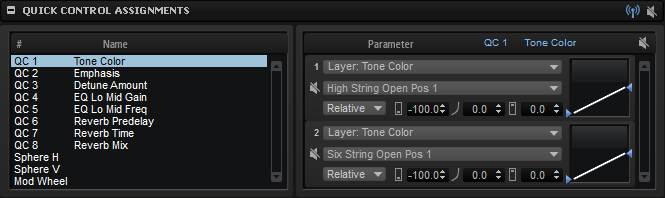
- Receive Quick Controls
-
This button on the title bar of the Quick Control Assignments section can be used as a filter for quick controls. If Receive Quick Controls is deactivated for a layer, its quick controls are not routed any further, that is, any layers, zones, etc., that come after this layer are not affected by the quick controls.
For example, if you have a guitar sound and you assign quick controls to the amplifier envelope, you want them to affect the entire instrument, except for the fret noises. In this case, deactivate Receive Quick Controls for the layer that contains the fret noises, so that these remain unaffected by the amp envelope.
- Bypass All Quick Controls Assignments
-

Allows you to bypass all quick control assignments for a program or layer. This is useful if you want to hear a sound without quick control assignments.
- Quick Control Parameter
-

Displays the parameter assignment for the selected quick control.
- Affected Layers/Modules
-
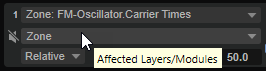
Displays which program, layer, or module is affected by the quick control.
- Mode
-

Determines the mode that is used for changing the parameter values.
-
Absolute remote-controls the parameter values continuously. Absolute mode changes the assigned parameters by overwriting them with the current quick control value, that is, parameter changes are overwritten.
-
Relative remote-controls the parameter values continuously. Relative mode changes the values of the assigned parameters without losing their relative settings, that is, parameter changes are still audible.
-
Switch Absolute switches between the minimum and maximum value. Parameter changes are overwritten.
-
Switch Relative switches between the minimum and maximum value. Parameter changes are still audible.
-
- Minimum Value
-

Sets the minimum value for the quick control assignment.
- Curvature
-

Sets the curvature. You can also set the curvature by clicking and dragging in the curve display.
- Maximum Value
-

Sets the maximum value for the quick control assignment.
- Bypass All Quick Control Assignments
-
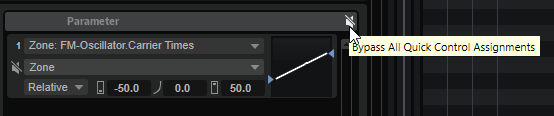
Bypasses all assignments for the selected quick control.