MegaTrig Parameters
In the upper section of the MegaTrig editor, you set up the condition, and in the lower section, you can make further settings for the condition.
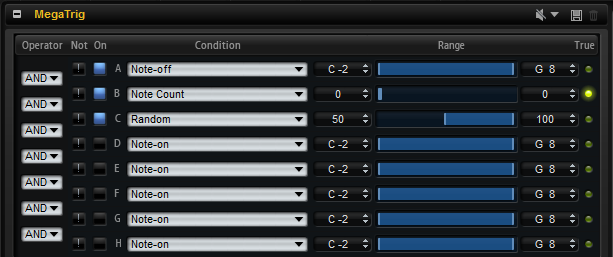
- Operator
-
Combines two conditions logically.
-
If AND is selected, the condition is true if both conditions are true.
-
OR combines two conditions logically. The expression is true if one of the conditions is true.
-
- Not
-
Activate this to invert the condition. A condition that was previously true becomes false, and vice versa.
- On
-
Activates the corresponding condition.
- Condition
-
Sets the event for the condition that you specify. The condition is true if the event is of the correct type and within the specified range.
- Min
-
The lowest value for a true condition. Use the arrow buttons, the value field, or the range fader to adjust the minimum value of the range.
- Range
-
Shows the range for the condition.
- Max
-
The highest value for a true condition. Use the arrow buttons, the value field, or the range fader to adjust the maximum value of the range.
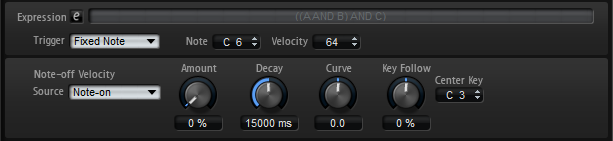
- Expression
-
The Expression field displays the set conditions and logical operations.
Click the edit button to edit the expression manually. Use parentheses to specify the execution order.
- Trigger Options
-
-
If New Notes is selected, only new notes trigger the zones if the expression is true.
-
If Held Notes is selected, held notes and new notes trigger the zones if the expression is true.
NoteHeld Notes and New Notes trigger the notes as you play them on the keyboard.
-
If Fixed Note is selected, a specific note is triggered if the expression is true. You can specify this note with the Note and Velocity parameters.
You can use this to trigger sample zones that are not mapped to the different keys but to a specific MIDI note, for example, to trigger the pedal noise of a piano.
-
Note-Off Velocity
The parameters below the trigger options control the velocity of note-off samples.
The velocity can also have an effect on the level of the note-off samples, as programmed in the zone.
- Source
Determines whether the velocity that is sent to the release samples is taken from the note-on or the note-off event.
NoteIf your keyboard does not send note-off events, set this parameter to Note-On so that the note-off sample plays with the same velocity as the note-on sample.
- Velocity Amount
Sets the amount of the note-off velocity decay.
- Decay
Allows you to configure a gradual decay of the note-off velocity over time.
- Decay Curve
Sets the curvature of the note-off velocity decay.
Use positive values for an outward-shaped curve and negative values for an inward-shaped curve. Without changing the overall decay time, an outward-shaped curve reduces the note-off velocity faster and an inward-shaped curve reduces it slower.
- Decay Key Follow
Allows you to scale the decay time depending on the pitch.
You can set a center key that is used as the central position for the Key Follow function. For example, set this parameter to positive values to decrease the decay time for notes above and increase it for notes below the center key.
- Decay Center Key
Specifies the note number that is used as a central position for the Decay Key Follow function.