Loading a Template and Connecting It to the Parameters of Your Program
Once you have created a macro page, you can connect the parameters of your program to the macro page controls.
Procedure
- In the Resource/Library Browser, select the Basic Controls library.
- Select the Knobs folder.
-
Make sure that the GUI Tree has the focus and drag the Knob H6 template from the browser onto the macro page.
The knob is added to the macro page. The template already contains several control elements like the knob itself, a text field, and a label.
-
To move the template, drag it to another position. To scale the template, drag its edges.
In this example, the template adapts the size of the text field and label accordingly and keeps the knob centered.
- In the Program Tree, select the zone that you want to use.
-
In the Parameter List, scroll to the Amp folder, expand it, and drag the Level parameter name onto the Value field in the Properties section for the knob template or onto the knob on the canvas.
The level of the zone is now connected to the value field.
- Enter the name for the knob in the Label field, for example, Level.
- Set the unit to dB to show a value in decibel.
- For the tooltip, enter Oscillator Level.
-
Now that the connection is established, activate Test Macro Page and use the knob.
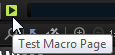
In the Parameter List and/or the Amp section of the Zone Editor, you can see that the parameter values change as you use the control.