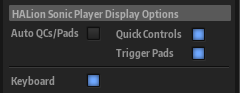Defining the Appearance of the Macro Page in the Player View
The plug-in window of HALion Sonic and HALion Sonic SE can switch between two views: the full-size editor view and the smaller, configurable player view. When creating your macro pages, you can specify the elements that are shown/hidden in the player view.
Prerequisite
-
You have created a macro page.
-
You have selected the macro page in the GUI Tree so that the Properties section shows the HALion Sonic Player Display Options section.
Procedure
Result
If you now open your macro page in HALion Sonic or HALion Sonic SE and switch to the player view, the elements that you specified here are shown.
Note
You can manually modify the appearance of the player view in HALion Sonic and HALion Sonic SE.