Key Editor panel
The Key Editor panel allows you to view and edit notes, either in a continuous piano roll for pitched instruments or in the percussion editor for unpitched instruments. It is located in the lower zone at the bottom of the window in Write mode and Play mode.
-
You can show the Key Editor panel by showing the lower zone, then clicking Key Editor
 in the lower zone toolbar.
in the lower zone toolbar.
By default, the Key Editor displays the instrument on whose staff you have selected an item. However, you can also select the instruments you want to show in the Key Editor manually.
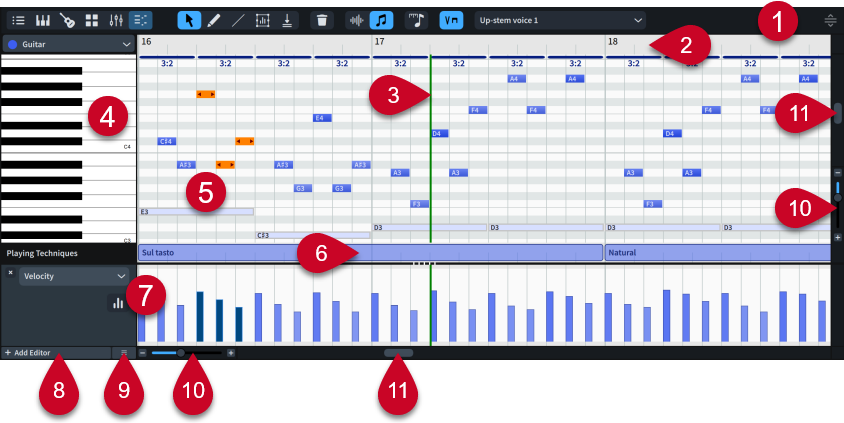
-
Key Editor panel toolbar
Contains tools that allow you to select and edit notes and items in the Key Editor.
-
Key Editor ruler
Displays bar numbers and shows beat divisions that match the current rhythmic grid resolution.
-
Playhead
Shows the current rhythmic position in playback.
-
Header
Displays the name of each editor and can contain further options, according to the editor.
-
Primary editor
Contains either the piano roll editor, percussion editor, or Tempo editor, depending on your most recent selection and whether the Key Editor is locked.
-
Playing Techniques editor
Displays where playing techniques are in use for the corresponding instrument or voice. Only available when a single instrument/voice is shown in the Key Editor.
-
Additional editors
You can add/close multiple additional editors below the piano roll/percussion editor, such as the Velocity and MIDI CC editors. You can save configurations of editors for use in other projects.
-
Add Editor
Allows you to add additional editors to the Key Editor.
-
Presets
Allows you to save, apply, and delete Key Editor configurations.
-
Zoom controls
Allow you to change the zoom manually, such as making notes wider and/or taller.
-
Scroll bars
Allow you to scroll vertically and horizontally in the Key Editor.