Showing instruments in the Key Editor
You can show specific instruments in the Key Editor, change the primary instrument, and lock the Key Editor to keep those instruments in view. For example, if you want to draw MIDI points for all string instruments in your project simultaneously.
By default, the Key Editor is unlocked and follows the current selection in either the music area or track overview.
For example, if your most recent selection was a Flute note or the Flute track, that Flute is shown in the piano roll editor. If your most recent selection was a tempo mark or the Tempo track, the Tempo editor is shown in the Key Editor, provided you had not already added the Tempo editor manually.
Prerequisite
-
The lower zone is shown.
-
Key Editor
 is selected in the lower zone toolbar.
is selected in the lower zone toolbar. -
Your most recently selected item belonged to an instrument, so that either the piano roll or percussion editor is shown in the Key Editor.
NoteYou cannot add editors to the Key Editor when the Tempo editor is the primary editor.
Procedure
-
In the piano roll/percussion editor header, click the instrument menu, then select the instrument you want to show as the primary instrument.
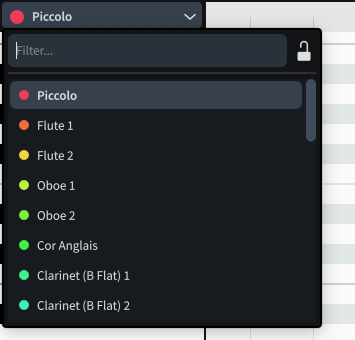
-
To lock the Key Editor and keep the selected instrument in view, click Lock Key Editor
 .
.
-
To show multiple instruments in the Key Editor simultaneously, activate View multiple instruments.
Note
You can only show multiple pitched instruments in the Key Editor. You cannot show multiple unpitched percussion instruments, or unpitched percussion instruments in addition to pitched instruments.
-
Activate each instrument you want to show in the Key Editor.
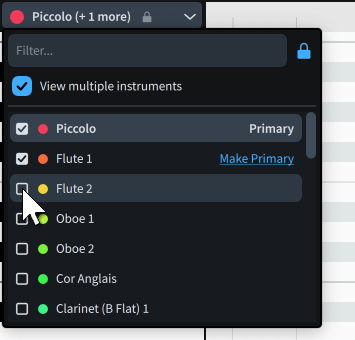
- Optional: Click Make Primary beside the instrument you want to designate as the new primary instrument.
Result
The Key Editor shows the selected instruments. If you locked the Key Editor, including if you optionally selected multiple instruments, it no longer follows your most recent selection.
You can assign key commands for the following commands on the Key Commands page in Preferences:
-
Lock Key Editor to Selection automatically shows in the Key Editor the instruments on whose staves you have selected notes/items in the music area, and locks the Key Editor to that selection.
-
Toggle Key Editor Locked View locks/unlocks the Key Editor.
After Completing This Task
-
You can view, input, and edit notes, dynamic points, and MIDI points for all the instruments shown in the Key Editor.
-
You can copy dynamic and MIDI points from the primary instrument to secondary instruments.