Changing the length of fingering slides
You can change the length of individual fingering slides and show them either joining the source and destination fingerings or with a fixed length before the destination note, independently of your project-wide maximum distance threshold. You can do this for the current layout and frame chain only or for all layouts and frame chains.
These steps only apply to fingerings belonging to fretted instruments.
Prerequisite
-
Graphic Editing is selected in the Engrave toolbox.
-
You have chosen the appropriate property scope for local properties.
Procedure
- In Engrave mode, select the fingering slides whose length you want to change.
- In the Properties panel, activate Slide type in the Fingering and Positions group.
-
Choose one of the following options:
-
Join
-
Destination only
-
Result
Join shows a fingering slide between the fingerings at the start/end of the selected slides.
Destination only shows a fixed length fingering slide before the destination notes.
If the property scope was set to Locally, this change only takes effect in the current layout and frame chain.
You can change the default threshold above which all fingering slides are only shown before the destination note rather than joining the fingerings at their start/end in the Fingering Slides section of the Fingering page in .
Example
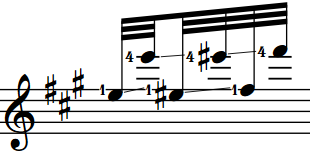
|
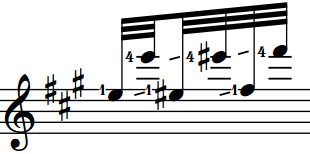
|