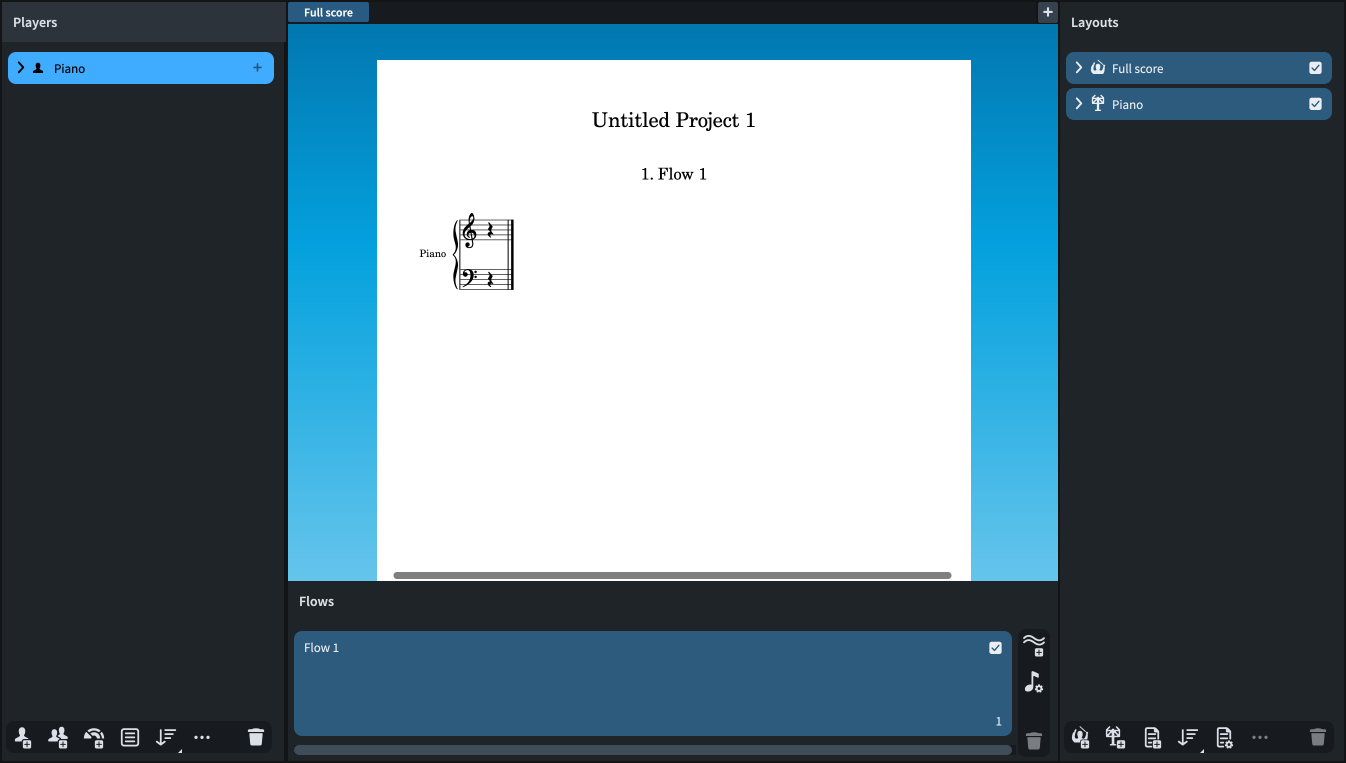Adding a piano player
The piece you are replicating is for solo piano, so you need to add a single player and assign a piano instrument to them.
Procedure
-
Press Shift-P to add a new single player and open the instrument picker.
-
You can also click Add Single Player
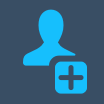 in the project start area.
in the project start area.
-
-
Enter piano into the instrument picker search box.
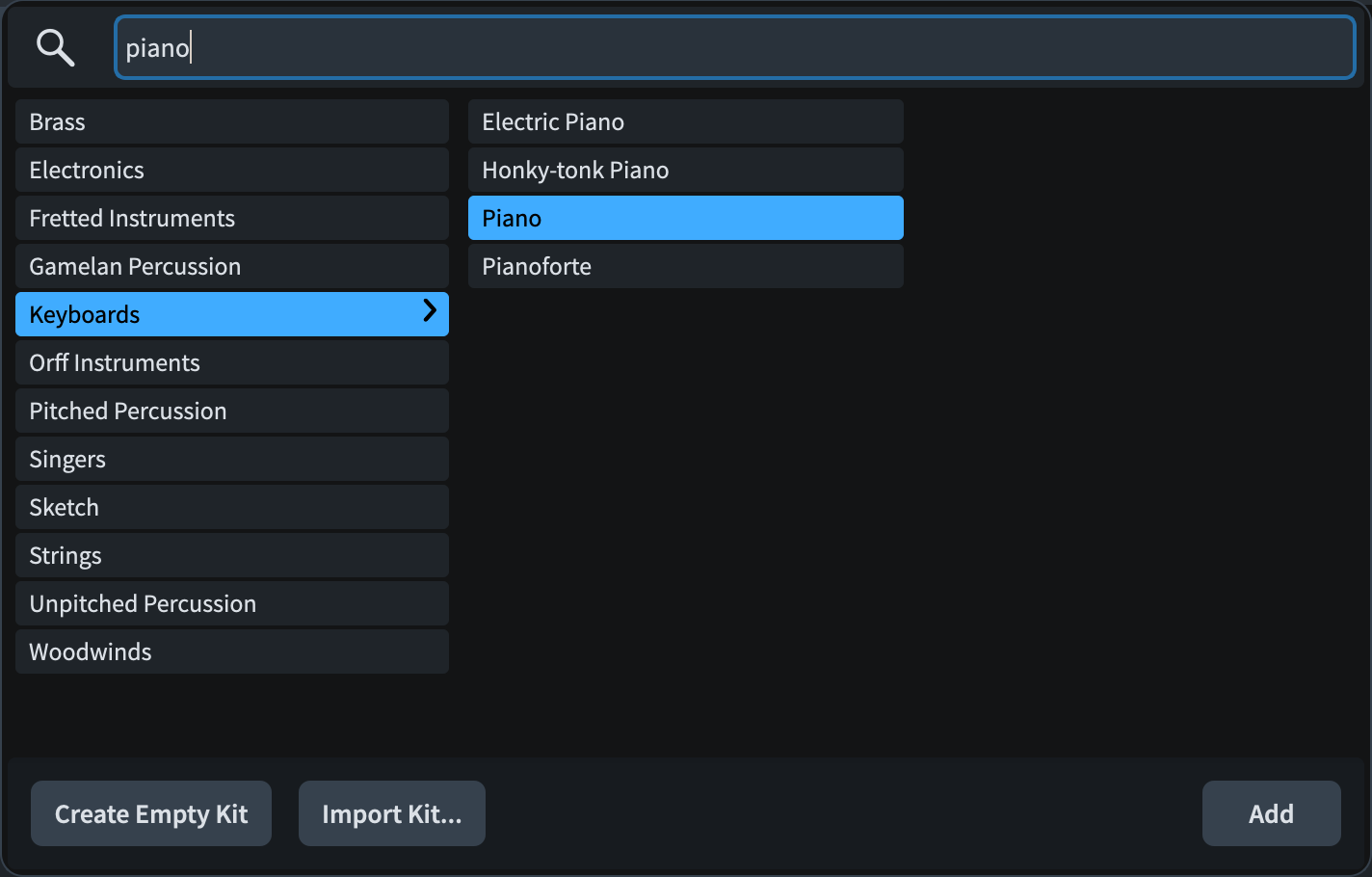
- Click Add or press Return.
Result
You have added a single player and assigned a piano instrument to them. In the music area, the required piano staves and their respective clefs appear.
In the Layouts panel on the right of the window, there is now a piano part layout in addition to the existing full score layout. Dorico automatically creates a part layout for every player you add to the project.
In projects with larger ensembles, like orchestra, the Layouts panel is where you can find each instrumental part. It is also where you can set up additional layouts, like a percussion part that brings together the music of multiple percussion players, or a vocal score that contains the singers and a rehearsal piano. At the end of this guide, we will touch on how to handle and look through parts, after covering a variety of formatting options that you can apply to all types of layouts.