Exporting the audio
You can export the audio of projects as MP3 or WAV audio files, for example, to share how a piece sounds with someone who does not have Dorico.
Procedure
-
In any mode, choose to open the Export Audio dialog.
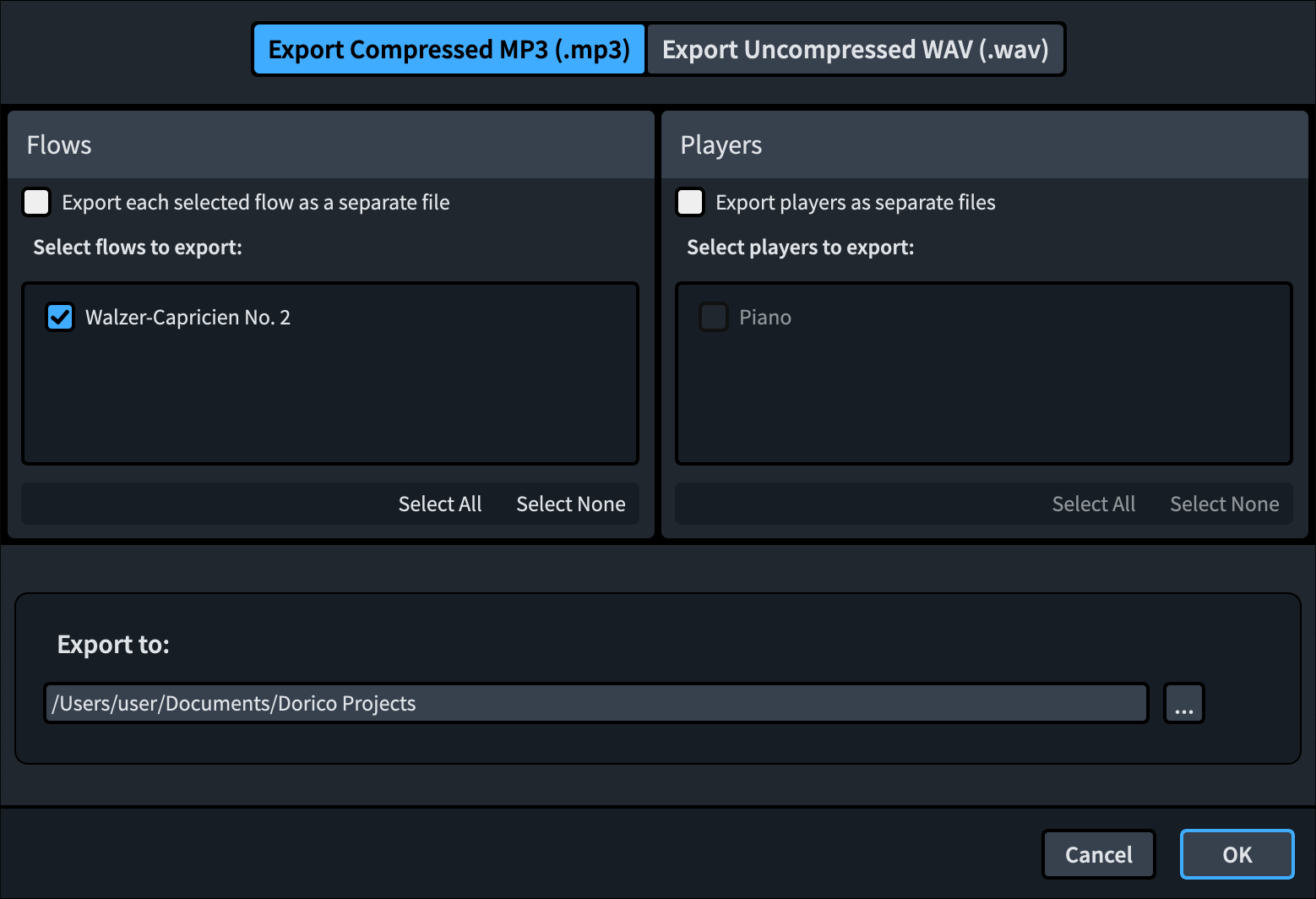
-
At the top of the dialog, choose Export Compressed MP3 (.mp3).
-
As part of these steps, we suggest exporting as MP3 because the resulting MP3 file size is much smaller than WAV files.
-
-
Deactivate Export each selected flow as a separate file.
-
If this option were activated, the resulting MP3 file would be inside an additional folder named after the flow. In a single-flow and single-player project like this one, the options for exporting flows and players as separate files make no significant difference, but would be useful if you wanted to export stems of individual players separately for each flow, for example.
-
-
At the bottom of the dialog, click Choose Folder
 to open the File Explorer/macOS Finder.
to open the File Explorer/macOS Finder.
- Locate and select the destination folder you want.
- Click Select Folder (Windows)/Open (macOS) to insert the new path in the Export to field.
- Click OK to export the audio as an MP3 file and close the dialog.
Result
The project is exported as an MP3 audio file in a folder inside the selected destination folder.