Project window in Play mode
The project window in Play mode contains all the tools and functions for setting up your project for playback. In Play mode, your project appears in a similar way to that used in a digital audio workstation, or “DAW”, such as Cubase.
You can switch to Play mode in any of the following ways:
-
Press Ctrl/Cmd-4.
-
In the toolbar, click Play.
-
Choose .
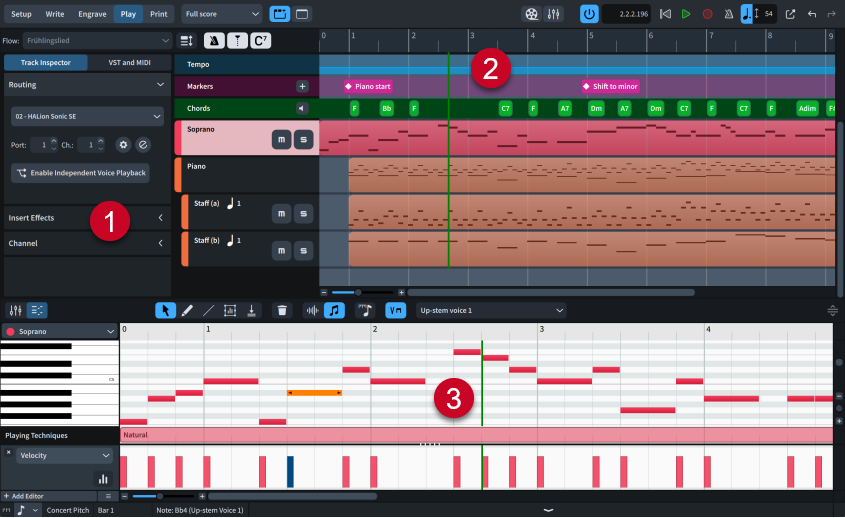
The project window in Play mode comprises the following:
-
Left zone
Can display either the Track Inspector or VST and MIDI panel, according to the current selection at the top of the left zone.
-
Track overview
Allows you to view the tracks in the selected flow, mute/solo instrument tracks, and select the track whose music you want to show in the Key Editor or whose sounds you want to edit in the Track Inspector.
-
Lower zone
Can display either the Key Editor panel or Mixer panel, according to the current selection in the lower zone toolbar.