Transport window
The Transport window contains playback and MIDI recording functions, such as rewinding and fast-forwarding. It contains additional and more precise versions of the playback functions available in the toolbar.
You can hide/show the Transport window in any of the following ways:
-
Press F2.
-
In the toolbar, click Show Transport Bar
 .
.
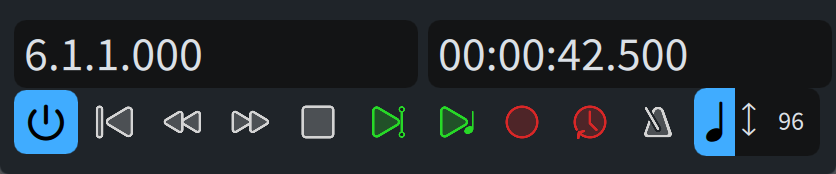
The Transport window contains the following information and functions:
- Bars/Beats display
-
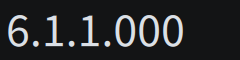
Shows the position of the playhead relative to bars and beats in the current flow in the following order of units: bars, beats, 16th notes, 120ths of a 16th note.
- Time display
-
Shows the position of the playhead in one of the following formats:
-
Elapsed time in the following order of units: hours, minutes, seconds, milliseconds
-
Timecode in the following order of units: hours, minutes, seconds, frames
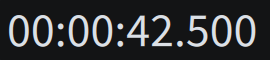
Figure 1. Time display showing elapsed time 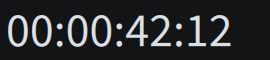
Figure 2. Time display showing the timecode You can change the content shown in the time display by clicking it.
-
- Activate Project
-

Activates/Deactivates playback in the project. When playback is deactivated, transport and playback functions are disabled.
- Rewind to Beginning of Flow
-

- Rewind
-

Moves the playhead back by a half note each time you click.
- Fast Forward
-

Moves the playhead forwards by a half note each time you click.
- Stop
-

Stops playback.
- Play From Playhead Position
-

Plays back from the position of the playhead.
- Play From Selection
-

Plays back from the position of the first selected item in the music area.
If you select items on multiple staves, or multiple items on a single staff, only the selected staves are played back.
- Record
-

Figure 3. Record outside of MIDI recording 
Figure 4. Record during MIDI recording - Retrospective Record
-

Retrieves any MIDI notes you played during the previous playback and allows you to input them on any staff, even if you were not recording them explicitly.
- Click
-

- Tempo Mode
-
-
You can change the tempo mode by clicking the beat unit.
-
You can change the metronome mark value used in fixed tempo mode by clicking the number to show a slider, then dragging the slider to the right/left.
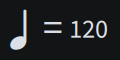
Figure 5. Fixed Tempo Mode 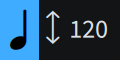
Figure 6. Follow Tempo Mode -