Track overview
The track overview allows you to view the tracks in the selected layout and flow, and to mute and solo instrument tracks. It also allows you to select a single track whose music you want to show in the Key Editor, if it is unlocked, or whose sounds you want to edit in the Track Inspector. It is the central part of the window in Play mode.
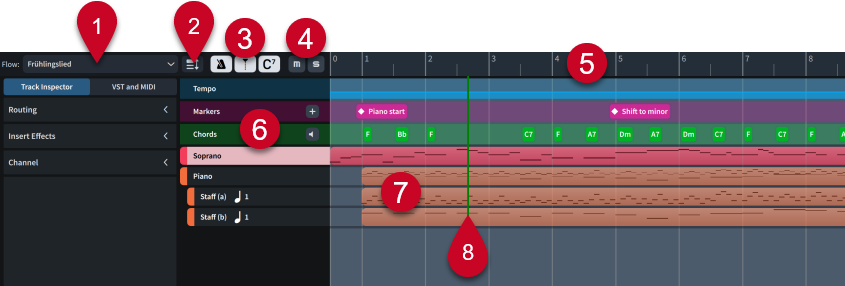
The track overview contains the following:
-
Flow selector
Allows you to select the flow you want to show in the track overview. Only a single flow can be shown at a time. Only available when nothing is selected in any flow.
-
Track height button
Allows you to cycle through different heights for all tracks in the track overview.
-
Track visibility buttons
Allow you to hide/show the corresponding track.
-
Tempo
 : Hides/Shows the Tempo track.
: Hides/Shows the Tempo track. -
Markers
 : Hides/Shows the Markers track.
: Hides/Shows the Markers track. -
Chords
 : Hides/Shows the Chords track.
: Hides/Shows the Chords track.
-
-
Mute
 /Solo
/Solo
 buttons
buttonsAllow you to mute/solo tracks. Shown in track headers when tracks are sufficiently tall, and at the top of the track overview when tracks appear short. They apply to the corresponding track when shown in track headers, and the selected track when shown at the top of the track overview.
-
Ruler
Displays bar numbers and shows beat divisions.
-
Track headers
Display the name of each track and contain appropriate options for the track type.
-
Tracks
Rows that display an overview of the corresponding musical element, such as notes in instrument tracks and chord symbols in the chord symbols track.
-
Playhead
Shows the current rhythmic position in playback.