Opening the MIDI Device Manager
Select MIDI Device Manager from the Devices menu to bring up the following window:
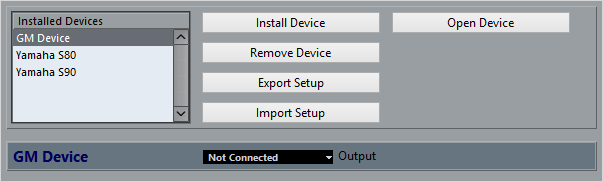
Figure: MIDI Device Manager dialog in Cubase Pro.
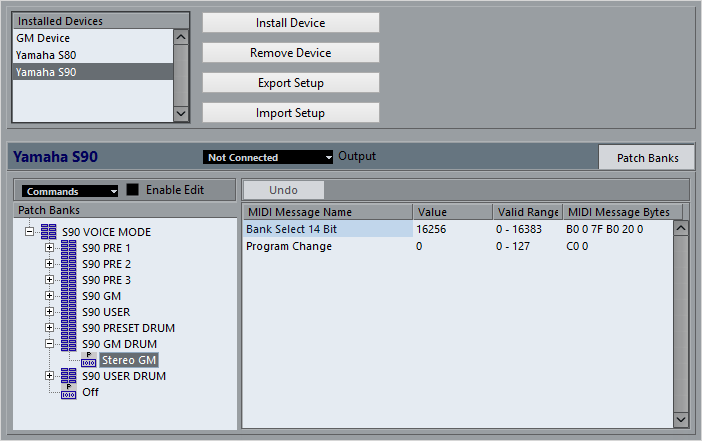
Figure: MIDI Device Manager dialog in Cubase Artist.
- Installed Devices
List of connected MIDI devices. The first time you open the MIDI Device Manager, this list will be empty.
- Install Device/Remove Device
Use these buttons to install/remove devices.
- Export Setup/Import Setup
Use these buttons to import/export XML Device setups.
- Open Device (Cubase Pro only)
This button opens the selected device.
- Output
Here you specify to which MIDI output the selected device is connected.
- Commands (Cubase Artist only)
This pop-up menu lets you edit the selected device (provided that “Enable Edit” is ticked). The patch structure for the selected device is shown on the left side of the dialog.
- MIDI Messages (Cubase Artist only)
This area on the right side of the dialog shows exactly which MIDI messages are sent out to select the patch highlighted in the list to the left.
When you open the MIDI Device Manager for the first time, it will be empty (because you have not installed any devices yet). On the following pages we describe how to add a pre-configured MIDI device to the list, how to edit the settings and how to define a device from scratch.
Note that there is an important difference between installing a preset MIDI device (“Install Device”) and importing a MIDI device setup (“Import Setup”):
The presets do not include any device mapping of parameters and controls and no graphic panels.
They are simply patch name scripts. When you install a preset MIDI device, it is added to the Installed Devices list. For more information about patch name scripts, see the separate PDF document “MIDI Devices”.
A device setup can include device mapping, panels and/or patch information.
Device setups are also added to the list of installed devices when imported.