Automating device parameters
Automation works just like for normal audio and MIDI tracks:
Procedure
- Open the device panel by clicking the Open Device Panels button in the Inspector.
- Activate Write automation on the device panel.
You can automate the device by either moving knobs and sliders on the device panel or by drawing curves on the automation track for a selected parameter.
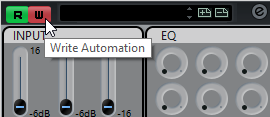
- If you now go back to the Project window, there will be a MIDI Device Automation track in the track list.
If the track is hidden, select “Show All Used Automation” on the Track Folding submenu of the Project menu.
If you click in the name field, all parameters in the device are shown and can be selected for automation.
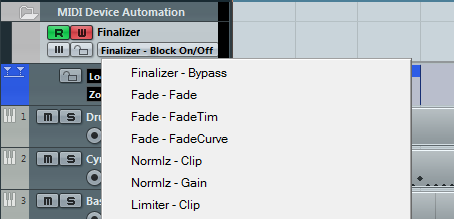
To open another automation track for the next parameter on the pop-up menu, click the + button (“Append automation track”) at the bottom left of the automation track.
NoteIf you wrote automation but your MIDI device is not yet connected, the panel will not display any parameter changes when playing back the track with the Read button activated.