Render Selection
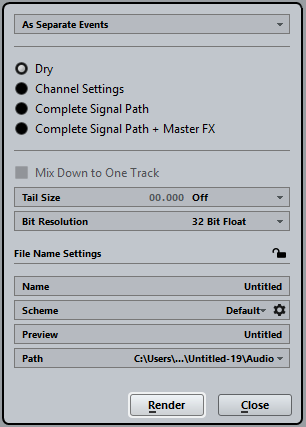
The following settings are available:
- As Separate Events
One or more tracks are created. These contain separate events or parts that are saved as separate audio files.
- As Block Events
One or more tracks are created. These contain adjacent events/parts that are combined to blocks. Every block is saved as a separate audio file.
- As One Event
One or more tracks are created. These contain the events/parts that are combined to one event/part. Every combination is saved as a separate audio file.
- Dry (Transfer Channel Settings)
If this option is activated, all effects and panner settings are copied to the rendered new audio tracks.
- Channel Settings
If this option is activated, all effects are rendered into the resulting audio files. This includes insert effects, channel strip settings, group channel settings, or FX send channel settings. Panner settings are transferred to the new audio tracks.
- Complete Signal Path
-
If this option is activated, the complete signal path is rendered into the new audio files, including all channel settings, group channel settings, FX send channel settings and panner settings. The new audio track is created without effects. Stereo balance panner settings are activated.
- Complete Signal Path + Master FX
If this option is activated, the complete signal path and the master bus settings are rendered into the resulting audio files. This includes all channel settings, group channel settings, FX send channel settings, and panner settings.
- Mix Down to One Track
By default, rendering multiple tracks or selections from multiple tracks at once results in multiple new audio tracks. To create one resulting audio track from all your source material, activate the Mix Down to One Track option.
The Mix Down to One Track option is not available if the following applies:
- Tail Size
Allows you to set a tail size in seconds or bars and beats for the rendered files. This adds time at the end of the rendered file to allow reverb and delay tails to fully fade out.
- Bit Resolution
Allows you to set the bit resolution for the resulting material to 16 bit, 24 bit, or 32 bit float.
- Name
Allows you to enter a custom name for the rendered files. To do this, unlock this option by clicking the lock icon.
- Path
Allows you to select a custom folder to which the resulting .wav files are rendered.
- Keep Source Events Unchanged
If this option is selected, the source events remain unchanged.
- Mute Source Events
If this option is selected, the source events are automatically muted.
- Dry (Transfer Channel Settings)
If this option is activated, all effects and panner settings are copied to new audio tracks.
From the pop-up menu, select what happens with the source tracks after rendering. The following options are available:
- Keep Source Events Unchanged
If this option is selected, the source events remain unchanged.
- Mute Source Events
If this option is selected, the source events are automatically muted.