Navigating in the Browser
You use the Project Browser much like you use the File Explorer/Mac OS Finder for browsing folders on your hard disk.
Click on an item in the Project Structure list to select it for viewing.
The contents of the item are shown in the event display.
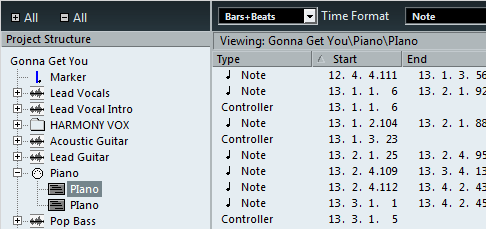
Items with hierarchical substructures can be folded out by clicking the “+” symbols or the “closed folder” symbols in the Project Structure list.
When the substructure of an item is revealed, a “-” symbol or an “open folder” symbol is shown instead – click this to hide the substructure.
To reveal or hide all substructures in the Project Structure list, use the buttons “(+) All” and “(–) All” above the list.
The actual editing is done in the event display, using regular value editing techniques.
There is one exception: You can rename items in the Project Structure list by clicking on a selected name and typing.