Dissolving parts into separate channels
Setting a track to MIDI channel “Any” will cause each MIDI event to play back on its original MIDI channel, rather than a channel set for the whole track. There are two main situations when “Any” channel tracks are useful:
When you record several MIDI channels at the same time.
You may for example have a MIDI keyboard with several keyboard zones, where each zone sends MIDI on a separate channel. Recording on an “Any” channel track allows you to play back the recording with different sounds for each zone (since the different MIDI notes play back on separate MIDI channels).
When you have imported a MIDI file of Type 0.
MIDI files of Type 0 contain only one track, with notes on up to 16 different MIDI channels. If you were to set this track to a specific MIDI channel, all notes in the MIDI file would be played back with the same sound; setting the track to “Any” will cause the imported file to play back as intended.
The Dissolve Part function scans MIDI parts for events on different MIDI channels and distributes the events into new parts on new tracks, one for each MIDI channel found. This allows you to work with each musical part individually.
Procedure
- Select the parts containing MIDI data on different channels.
- Select “Dissolve Part” from the MIDI menu.
- In the dialog that opens, select the “Separate Channels” option.
Result
Now, for each MIDI channel used in the selected parts, a new MIDI track is created and set to the corresponding MIDI channel. Each event is then copied into the part on the track with the corresponding MIDI channel. Finally, the original parts are muted.
An example:

Figure: This part contains events on MIDI channels 1, 2, and 3.
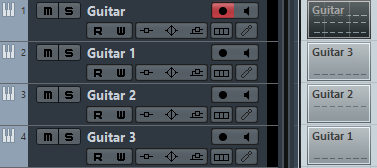
Figure: Selecting “Dissolve Part” creates new parts on new tracks, set to channels 1, 2, and 3. Each new part contains only the events on the respective MIDI channel. The original MIDI part is muted.