Moving the Crossfade Area with the Nudge buttons
You can use the Nudge buttons in Move Fade mode to move the crossfade area. You can use the Nudge buttons in Move Audio mode to move the audio of the fade-in event. Each time you click Nudge, the crossfade area or audio clip is moved in the corresponding direction by the amount specified on the Nudge Range pop-up menu.
-
To move the fade area, activate Move Fade in the Nudge Mode section.
-
To move the audio clip, activate Move Audio in the Nudge Mode section.
-
If you activate Symmetric Fades with the Nudge Mode set to Move Fade, the fade out area and the fade in area are moved by the same amount.
You can also move the fade by using the middle handle of the fade out or the fade in curve.

-
If you activate Symmetric Fades with the Nudge Mode set to Move Audio, the Nudge buttons in the fade in display move the audio event.
You can also move the audio by clicking the fade in event and dragging with the hand symbol that appears.
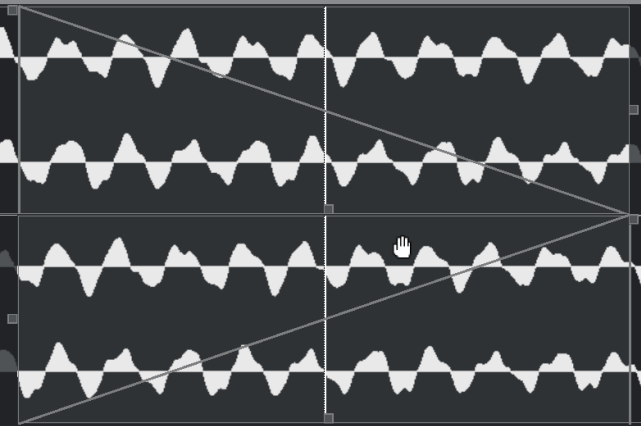
You cannot move the audio of the fade out event.