Assigning LFO Modulation Destinations
You can assign a modulation destination for an LFO.
Procedure
- Click in the Mod Dest box for one of the LFOs.
A pop-up menu appears in which all possible modulation destinations are shown. All Sound parameters as well as most LFO and Envelope parameters are available as destinations.
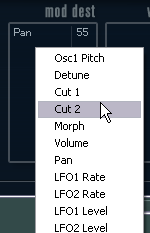
- Select a destination, for example, Cut.
The selected modulation destination is now shown in the list. Beside the destination, a default value (50) has been set. The value represents the modulation amount.
You can set positive and negative modulation values by clicking on the value in the list, typing in a new value, and pressing Enter.
To enter negative values, type a minus sign followed by the value.
-
Select a suitable LFO Waveform, Speed, Depth, and sync mode.
You should now hear the Cut parameter being modulated by the LFO.
- Using the same basic method, you can add any number of modulation destinations for the LFO.
They are all listed in the Mod Dest box.
To remove a modulation destination, click on its name in the list and select Off from the pop-up menu.