Prelisten and File Info Section
The section below the results list allows you to play back the focused element and shows information about the file.
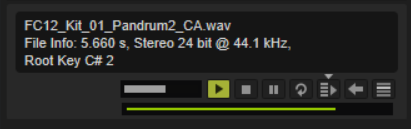
- Level
-
Adjusts the playback level.
- Play
-
Plays back the focused file.
- Stop
-
Stops playback. The playback cursor jumps back to the start of the file.
- Pause
-
Pauses playback. Click again to resume playback.
- Loop Playback
-
If this button is activated, the focused file is played back repeatedly.
- Auto Play
-
Automatically starts playback of the focused file.
- Auto Play Options
-
Click the triangle above the Auto Play button to select an option.
-
If Always is selected, selecting a file in the results list always triggers playback.
-
If Auto is selected, selecting a file in the results list does not trigger playback if a sequence from the host is playing. This prevents the samples from being triggered off the beat.
-
- Prelisten in Place
-
Temporarily loads the selected sample or layer for prelistening. This allows you to try out how it would sound in your current project context. During prelisten, an animation is shown in the edit section.
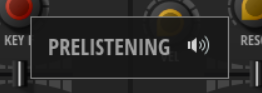
In the lower left of the section, two buttons are shown, allowing you to load
 the preloaded layer, or to cancel
the preloaded layer, or to cancel  prelistening and return to the original layer.
prelistening and return to the original layer.Whether Prelisten in Place replaces only the sample or the entire layer depends on the selected Replace Mode.
- Replace Mode
-
-
Replace Layer
 loads the sample and resets the layer settings to their default values.
loads the sample and resets the layer settings to their default values. -
Replace Sample
 replaces the current sample and resets sample start/end, loop start/end and fade in/out. Any other settings that you made for the layer are kept.
replaces the current sample and resets sample start/end, loop start/end and fade in/out. Any other settings that you made for the layer are kept.
NoteThe selected Replace Mode is taken into account when you load the sample or layer.
-