Load Master Section Preset Dialog
In this dialog, you can specify which parts of a saved Master Section preset to load when opening it.
-
To open the Load Master Section Preset dialog, click Presets at the top of the Master Section, and select Load Preset.
This dialog only opens if it is activated on the Presets menu of the Master Section. Open the Presets menu at the top of the Master Section, and activate Open Options Dialog when Selecting Preset.
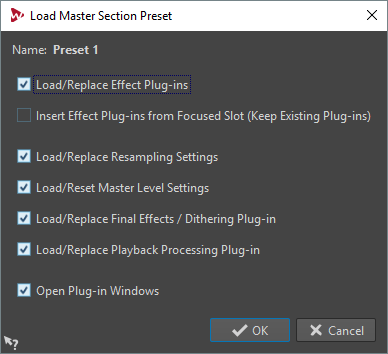
Now, when restoring a temporarily saved preset or opening a saved preset a dialog with the following options opens:
- Name
-
Displays the name of the preset.
- Load/Replace Effect Plug-ins
-
If this option is activated, the active effect plug-ins are removed, and any new plug-ins are inserted from the top slot.
- Insert Effect Plug-ins from Focused Slot (Keep Existing Plug-ins)
-
If this option is activated, the current effect plug-ins are kept, and any new plug-ins are inserted from the top slot.
- Load/Replace Resampling Settings
-
If this option is activated, the current resampling settings are reset, and any new settings are loaded.
- Load/Reset Master Level Settings
-
If this option is activated, the current Master Level settings are reset, and any new settings are loaded.
- Load/Replace Final Effects/Dithering Plug-in
-
If this option is activated, the current final effects/dithering plug-in is removed, and the new plug-in is loaded.
- Load/Replace Playback Processing Plug-in
-
If this option is activated, the current post-processing plug-in is removed, and the new plug-in is loaded.
- Open Plug-in Windows
-
If this option is activated, the plug-in window opens when you load a new Master Section preset.