Sources Page
The Sources page allows you to set up the synchronization inputs, and to determine which external signals enter the application.
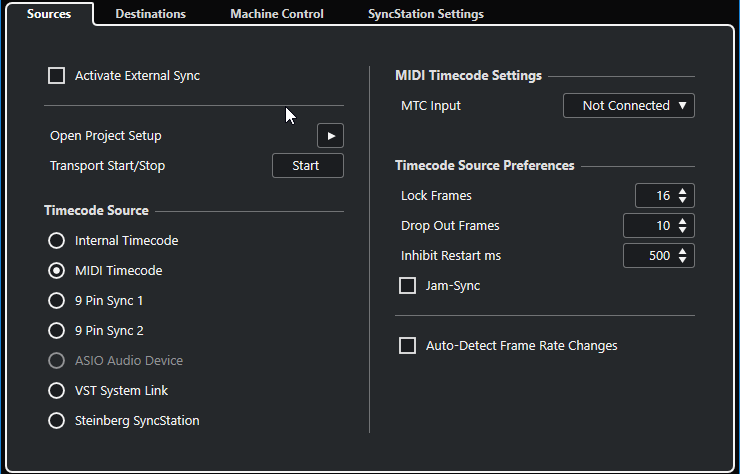
In the topmost section, the following options are available:
- Activate External Sync
-
Activates/Deactivates the external synchronization.
- Open Project Setup
-
Opens the Project Setup dialog.
- Transport Start/Stop
-
Starts/Stops playback in Nuendo.
Timecode Source
The Timecode Source section allows you to determine whether Nuendo is acting as timecode master or slave. The following options are available:
- Internal Timecode
-
Sets Nuendo as timecode master that generates all position references for any other device in the system based on the project timeline and the Project Setup settings.
- MIDI Timecode
-
If Activate External Sync is activated, this sets Nuendo as timecode slave to any incoming MIDI timecode. You can select the MTC Input ports in the MIDI Timecode Settings section.
- 9 Pin Sync 1 & 2
-
Sets timecode polling over Sony’s 9-Pin RS422 protocol as a timecode source.
ImportantWhen using 9-Pin timecode we recommend that you use Steinberg’s SyncStation hardware. In other scenarios it should only be used if no other timecode source is available.
- ASIO Audio Device (Windows only)
-
Only available for audio cards that support the ASIO positioning protocol. These cards have an integrated LTC reader or ADAT sync port and can perform a phase alignment of timecode and audio clock.
- VST System Link
-
Sets VST System Link as timecode source. This allows for all aspects of sample-accurate synchronization between different computers that are connected via VST System Link.
- Steinberg SyncStation
-
SyncStation is a full-featured hardware synchronizer with extensive machine control capabilities that provides sample-accurate sync with a variety of external devices. Please refer to the documentation that comes with the unit for setup instructions.
Discrepancies between the Project Frame Rate and the incoming timecode can cause problems during postproduction, even if Nuendo is able to lock to that timecode.
MIDI Timecode Settings
The MIDI Timecode Settings become available if you activate MIDI Timecode as a Timecode Source.
- MTC Input
-
Allows you to select the MIDI input ports. To allow Nuendo to synchronize to MIDI timecode from any MIDI connection, select All MIDI Inputs.
9-Pin Device Settings
If you activate 9 Pin Sync 1 or 9 Pin Sync 2 as a Timecode Source, the following 9-Pin Device Settings become available:
- Serial Port
-
Sets the serial port corresponding to the source of the 9-pin timecode. The two 9-Pin devices connect to your computer from available serial ports. Use the Serial Port pop-up menu to select the appropriate serial port.
ImportantPCs and Apple computers use different types of serial ports. PCs typically provide a RS232 interface on a 9-Pin Dsub connection that must be converted to RS422 in order to interface with Sony 9-Pin devices. Apple computers require a USB to RS422 serial converter such as the Keyspan USA-19W.
- Control Playback Speed
-
Sets Nuendo to control the playback speed of the 9-pin device.
- Displays follow locating device
-
Sets the project cursor to follow the incoming timecode’s position. This is helpful with tape-based devices as they locate much slower than non-linear systems. The cursor gives you a visual indication of the position of the tape machine at all times.
Timecode Source Preferences
If you activate MIDI Timecode or Steinberg SyncStation as a Timecode Source, you can set up Timecode Source Preferences for working with external timecode. The following options are available:
- Lock Frames
-
Determines how many full frames of timecode it takes for Nuendo to lock, that is, establish synchronization.
NoteIf you have an external tape transport with a very short start-up time, set Lock Frames to a low value to make lock-up even faster.
- Drop Out Frames
-
Sets the number of timecode frames that must be missed until Nuendo stops. Using LTC on an analog tape machine can increase the number of drop outs.
- Inhibit Restart ms
-
Some synchronizers still transmit MTC for a short period after an external tapemachine has been stopped. These extra frames of timecode sometimes cause Nuendo to restart suddenly. Inhibit Restart ms allows you to control the amount of time in milliseconds that Nuendo waits before restart (ignoring incoming MTC) once it has stopped.
- Jam-Sync
-
Sets Nuendo to ignore any changes in timecode once it has started playback. This can be useful in special situations, such as synchronizing to broken timecode.
ImportantIf Jam-Sync is enabled, the Drop Out Frames value is ignored so that Nuendo does not stop if timecode is interrupted.
- Auto-Detect Frame Rate Changes
-
Notifies you about frame rate or timecode changes and interrupts playback or recording. Activate this if you want to diagnose problems with timecode and external devices.