VST MultiPanner Plug-in Panel for 3D Channel Configurations
The VST MultiPanner plug-in panel offers additional settings and a 3D pan area for channels that are routed to an output bus or group channel with a 3D channel configuration such as 7.1.2 Dolby Atmos.
The processing mode of the panner is determined by the routing of the audio channels. If an audio channel is routed to a 7.1.2 output bus or group channel, the panner operates in 7.1.2 bed mode. If the channel is routed to an output bus or group channel in 2D channel configuration, the 3D panning functions are disabled.
-
To open the VST MultiPanner plug-in panel in a separate window, double-click a miniature view of VST MultiPanner in the Inspector or the MixConsole.
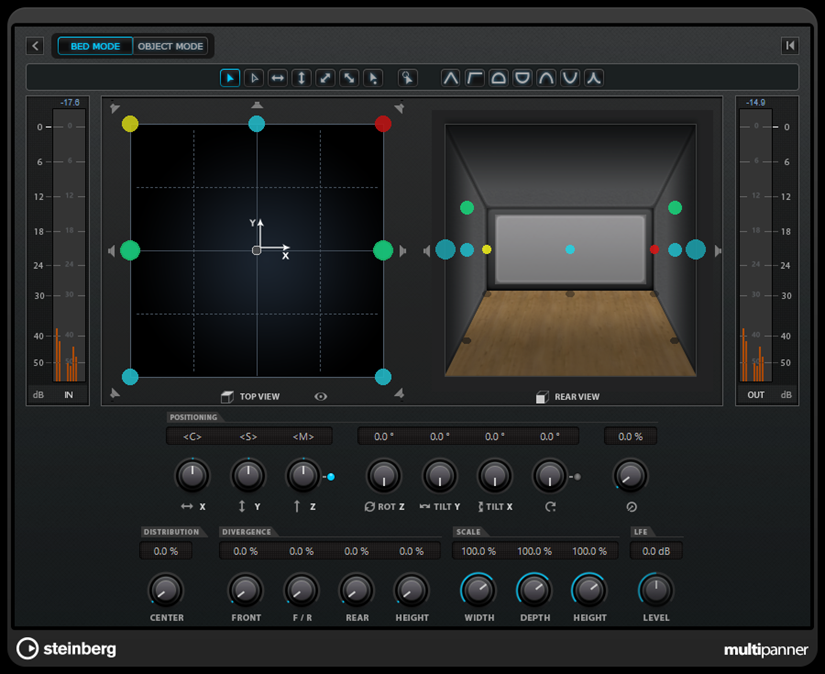
-
To show/hide the additional settings and the 3D pan area, click Show/Hide Extended Display
 /
/ .
.
- Elevation Pattern buttons
-

Allow you to activate/deactivate predefined elevation patterns for the height parameter.
If no elevation pattern is active, you can adjust Bottom-Top Pan manually.
- Top View
-
Shows the room from the top. The position on the z-axis is represented by the size of the panning handles: the bigger the panning handle, the higher the sound source is positioned in the room. To adjust the position on the z-axis, middle-click and drag.
- Rear View
-
Shows the room from the rear and allows you to position the sound source on the x-axis and z-axis by dragging the panning handles. The position on the y-axis is represented by the size of the panning handles: the bigger the panning handle, the nearer the sound source is positioned to the rear of the room. To adjust the position on the y-axis, middle-click and drag.
- Bottom-Top Pan
-
Sets the position of the signal on the z-axis. If you move this control all the way to the right, the sound comes from the top speakers only.
- Elevation On/Off
-
Activates/Deactivates the height parameter.
NoteIf elevation is deactivated, Bottom-Top Pan is set to bottom, even if automation for bottom-top panning is present. Elevation On/Off can also be automated.
- Tilt Signal around Y-Axis
-
Tilts the sound source around its own y-axis. This option is only available for stereo and multi-channel signals.
- Tilt Signal around X-Axis
-
Tilts the sound source around its own x-axis. This option is only available for stereo and multi-channel signals.
- Height Divergence
-
Determines the attenuation curve that is used when positioning sound sources on the z-axis.