Options Tab
On the Options tab, you can specify the sample format and the location for the recorded samples. Furthermore, you can define a naming scheme and make playback settings for the created sample zones.
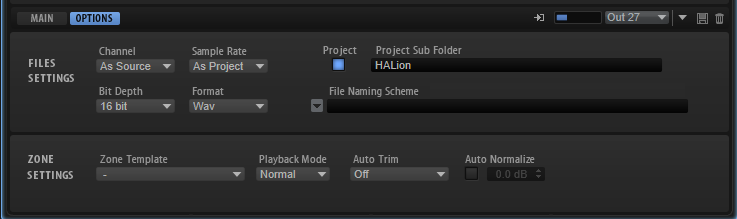
File Settings
- Channel
-
-
As Source adapts the number of channels automatically to the number of channels of the source.
-
Mono records mono samples.
-
- Sample Rate
-
Specifies the sample rate for recorded samples. You can choose between a selection of predefined sample rates or use the sample rate that is used in the project of your host application.
- Bit Depth
-
Specifies the bit depth for the recorded samples.
- Format
-
Specifies the file format for the recorded samples.
- Project
-
Activate this button to record the sample files into the current project folder of the Steinberg DAW.
- Record Folder
-
Allows you to specify the destination folder for the recorded sample files. If the Project button is activated, you can define a subfolder or path inside the project folder.
- Naming Scheme
-
Allows you to set up a naming scheme for the recorded samples. The file name can be a combination of a text and a selection of predefined elements.
-
You can enter the text for the file name in the text field.
-
To add one of the predefined elements to the naming scheme, click the triangle to the left and select it from the pop-up menu.
-
You can modify the naming scheme by cutting, copying, and pasting in the text field.
The resulting name is displayed as an example above the text field.
NoteTo avoid duplicate file names, a continuous counter is automatically added to the file name.
-
Zone Settings
- Zone Template
-
Allows you to select a zone template that is used to create new sample zones.
- Playback Mode
-
Specifies how the zone is played back.
-
In Normal mode, the sample starts playing when a key is triggered and stops when the key is released.
-
In One Shot mode, the sample is played back in its entirety, any note-off events are ignored.
-
In Loop mode, the sample is played back in a loop. The loop is set up so that loop start and end correspond to the start and end of the sample.
-
- Auto Trim
-
Zero Crossing moves the sample start and end markers automatically to the nearest zero crossing before the start and after the end of the recording.
Silence automatically removes any silence before the audio starts and after it ends. The sample start and end markers are set accordingly.
- Auto Normalize
-
Allows you to normalize the audio of the recorded sample to the specified level.
NoteThis operation is non-destructive and only affects the Gain parameter of the sample.