Handling VST Presets
VST presets have the file name extension .vstpreset. They are managed via the MediaBay.
Choices
-
To load a preset, do one of the following:
-
In the plug-in header, click Preset Management to the right of the preset name field, select Load Preset, and select a preset.
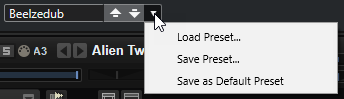
-
In the multi slot section, click Load Multi-Program, and select a preset.
-
In the Slot Rack, click the Load Program button for a slot, and select a preset.
-
Drag a VST preset from the MediaBay or the file browser onto a slot in the Slot Rack.
If the slot already contains a program, this program is replaced.
-
Drag a VST preset from the MediaBay or the file browser onto the Program Tree.
Drop it on a program or layer to replace this program or layer.
Drop it between two layers to add it to the layers in the Program Tree.
-
Right-click the program or layer for which you want to insert the VST preset, select , select the VST preset, and click OK.
-
To replace a program or layer, right-click it in the Program Tree, on the Load/Save submenu, select Replace Program or Replace Layer, and select the VST preset that you want to use.
-
-
To save a preset, do one of the following:
-
In the plug-in header, click Preset Management to the right of the preset name field, select Save Preset, make your settings in the save dialog, and click OK.
-
Right-click a program or layer in the Program Tree, open the Load/Save submenu, select a save option, make your settings in the save dialog, and click OK.
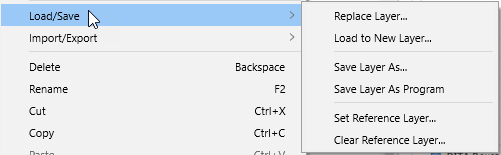
-
In the multi slot section, click Save Multi-Program, make your settings in the dialog, and click OK.
-