Copying and pasting notes/items
You can copy and paste items, including notes and notations, to other rhythmic positions and staves in different ways.
Prerequisite
If you want to use the mouse, you have enabled mouse editing.
Procedure
-
In Write mode, select the notes/items you want to copy.
Tip
To select multiple items of the same type, you can use large selections and/or filters.
-
Copy the selected notes/items to other rhythmic positions in any of the following ways:
-
Press Ctrl/Cmd-C, select the position to which you want to paste them, then press Ctrl/Cmd-V.
-
Alt/Opt-click each position to which you want to paste them.
-
Alt/Opt-drag notes to the position and staff to which you want to paste them.
When you drag notes, shadow noteheads indicate their destination positions, and the affected region appears highlighted with the rhythmic grid shown above it.
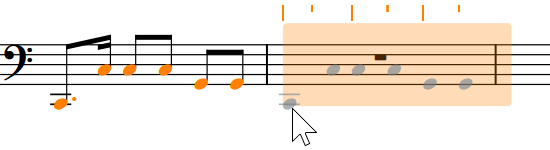
-
To repeat the material directly after itself, press R.
-
To copy notes/items to the staff above, select them and choose .
-
To copy notes/items to the staff below, select them and choose .
-
Result
The selected notes/items are copied without deleting them from their original positions. By default, any MIDI CC points in the copied range are also pasted.
If you copied dynamics or slurs to other staves at the same rhythmic position, they are automatically linked by default.
When you copy or move chord symbol regions to other staves, the corresponding players are set to show chord symbols.
You can assign key commands for Duplicate to Staff Above and Duplicate to Staff Below on the Key Commands page in Preferences.