Scrubbing
You can use scrub playback to listen to your music at variable speeds and both forwards and backwards, according to how you move the mouse pointer. This can help you locate specific rhythmic positions to edit.
Prerequisite
-
Playback is activated in the current project.
-
You have applied a playback template to the project that includes sounds for the instruments in your project.
-
If you want to scrub specific instruments only, you have activated the appropriate instrument filter or selected at least one note/item on the corresponding staves.
Procedure
-
In Write mode, activate scrub playback in any of the following ways:
-
In the toolbar, activate Scrub Playback
 .
. -
Choose .
-
To scrub all staves, press and hold Ctrl-Space (Windows) or Opt-Space (macOS).
-
To solo the instrument underneath the mouse pointer, press and hold Ctrl-Shift-Space (Windows) or Shift-Opt-Space (macOS).
-
-
Scrub in any of the following ways:
-
Move the mouse pointer to the rhythmic positions and instruments you want to hear played back.
-
When scrubbing all staves, press Right Arrow/Left Arrow to move the playhead to the next/previous note.
During scrub playback, the playhead is shown at the mouse pointer position and the mouse pointer appears as a speaker icon.
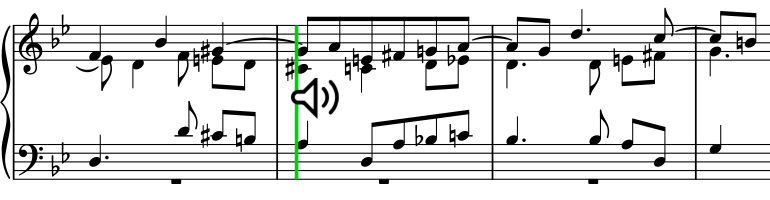
-
-
Deactivate scrub playback in any of the following ways:
-
Press Esc.
-
In the toolbar, deactivate Scrub Playback
 .
. -
Choose .
-
Release the key command.
-
Result
Music at the mouse pointer position is played back and sustained. The speed of playback depends on how fast you move the mouse pointer. During solo scrubbing, the instrument played back depends on the staff the mouse pointer is over.
-
Non-rhythmic notes, including grace notes, are not played back during scrubbing.
-
When scrubbing music with repeats, Dorico Pro plays back music from the first playthrough.
-
You can assign a key command for Toggle Scrub Playback on the Key Commands page in Preferences.