Edit Page Sizes dialog
The Edit Page Sizes dialog allows you to edit the dimensions of factory default page sizes and to create custom page sizes.
-
You can open the Edit Page Sizes dialog by choosing .
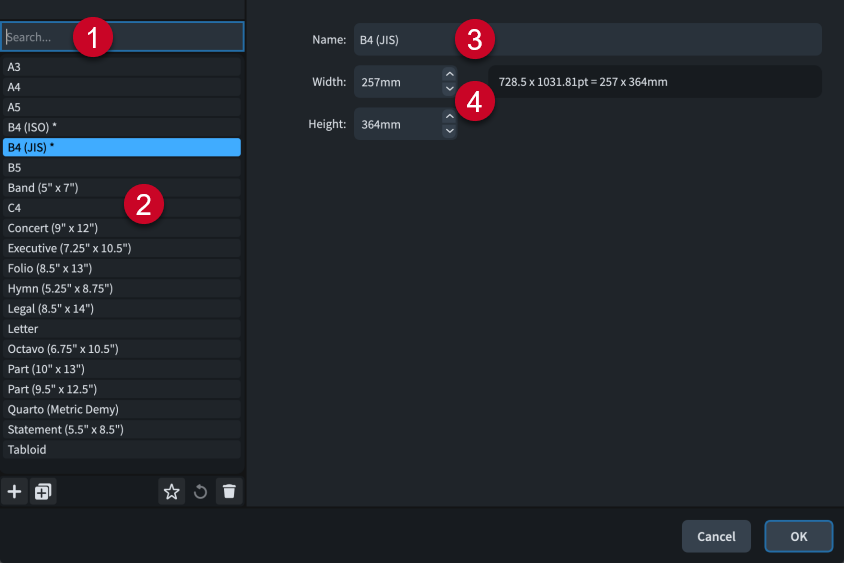
The Edit Page Sizes dialog contains the following options and sections:
-
Search field
Allows you to filter page sizes according to your entry.
-
Page sizes list
Contains all the page sizes in the project.
The action bar at the bottom of the list contains the following options:
-
New
 : Creates a new page size with default values.
: Creates a new page size with default values. -
New from Selection
 : Creates a copy of an existing page size that you can edit separately from the original.
: Creates a copy of an existing page size that you can edit separately from the original. -
Save as Default
 : Saves the selected page size to your user library, allowing you to use it in multiple projects. Appears as
: Saves the selected page size to your user library, allowing you to use it in multiple projects. Appears as  for page sizes saved as default.
for page sizes saved as default. -
Revert to Factory
 : Removes changes to the selected page size, returning it to its saved settings.
: Removes changes to the selected page size, returning it to its saved settings. -
Delete
 : Deletes the selected page size.Note
: Deletes the selected page size.Note-
You cannot delete factory default page sizes.
-
When you delete custom page sizes applied to layouts in the project, those layouts retain the corresponding dimensions.
-
-
-
Name
Allows you to enter a new name or edit the existing name for the selected page size.
-
Dimensions
Allow you to change the Width and Height of the selected page size.
Equivalent dimensions in points and your preferred unit of measurement are displayed on the right.