System track
The system track is a translucent line above the top of each system in Write mode. It allows you to add and delete bars and beats, and to select everything on all staves in the system.
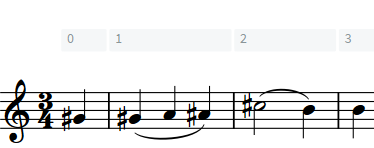
|
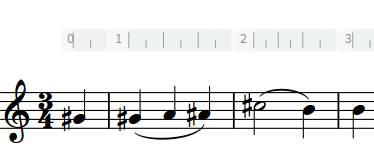
|
The color of the system track changes depending on how you are interacting with it.
-
When you hover the mouse over it, it becomes more opaque.
-
When you select a region in the system track, it appears highlighted.
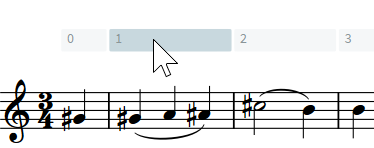
|
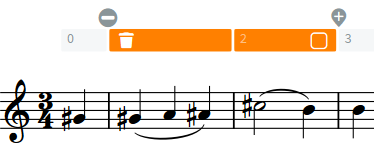
|
When you have selected a region in the system track, the following options are available:
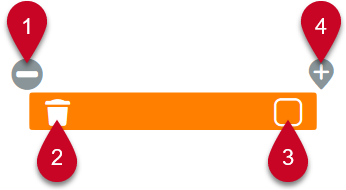
-
Set Edit Stop Position
Allows you to set and delete Insert mode stop positions.
-
Delete
Allows you to delete the selected region.
NoteWhen you hover over Delete, the highlight color of the selected region changes.
-
System Track Select
Allows you to select all items, including system objects, on all staves in the system across the selected region.
-
Add
Allows you to add bars or beats of the same duration as the selection in the system track. The extra time is inserted immediately after the end of the selection.
Selections on the system track are cleared whenever you make any other kind of selection, or when you switch layouts. However, selections on the system track are retained when switching between page and galley view.