Hiding/Showing capo chord symbols in used chord diagrams grids
You can show only main chords, only capo chords, or both in used chord symbol grids in each layout independently. For example, if you want to show both in the guitar part layout but only main chords in the vocal part layout.
Chord diagrams in used chord diagrams grids always reflect the capo set for the layout.
Procedure
- Press Ctrl/Cmd-Shift-L to open Layout Options.
-
In the Layouts list, select the layouts in which you want to hide/show capo chord symbols in used chord diagrams grids.
By default, the layout currently open in the music area is selected when you open the dialog. You can select other layouts by using the selection options in the action bar, clicking and dragging across multiple layouts, Shift-clicking adjacent layouts, and Ctrl/Cmd-clicking individual layouts.
- In the category list, click Chord Symbols and Diagrams.
-
In the Chord Diagrams section, select one of the following options from the Capo chord symbols menu:
-
To show only main chords, select Show Only Main Chord Symbol.
-
To show only capo chords, select Show Only Transposed Chord Symbol.
-
To show capo chords above main chords, select Show Above Main Chord Symbol.
-
To show capo chords below main chords, select Show Below Main Chord Symbol.
-
- Click Apply, then Close.
Result
Main and/or capo chords are shown in used chord diagrams grids in the selected layouts. By default, capo chords appear in italics when shown alongside main chords.
Example
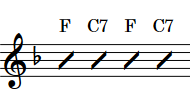
|
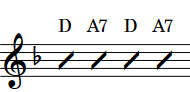
|
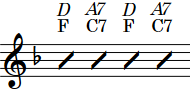
|
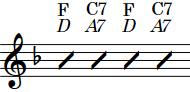
|