Adding capos to fretted instruments
You can add capos to individual fretted instruments. This affects the pitches shown on tablature for the corresponding instruments, as Dorico Pro treats capos as fret 0. For example, if each flow in a project for guitar requires a capo at a different fret, you might add multiple players, each holding a guitar instrument with the required capo.
Note
These steps do not affect pitches on notation staves, chord symbols/diagrams in the music, or used chord diagram grids.
Procedure
- In Setup mode, in the Players panel, expand the card of the player holding the fretted instrument to which you want to add a capo.
-
In the instrument label, click the instrument menu
 and choose Edit Strings and Tuning to open the Edit Strings and Tuning dialog.
and choose Edit Strings and Tuning to open the Edit Strings and Tuning dialog.
- In the Capo section, click Capo to open the Capo Definition dialog.
-
Choose one of the following options for Capo:
-
Full Capo
-
Partial Capo
-
- Change the fret position of the capo by changing the value for Fret.
- Optional: If you chose Partial Capo, change the strings across which the capo extends.
- Click OK to save your changes and close the Capo Definition dialog.
- Click OK to save your changes and close the Edit Strings and Tuning dialog.
Result
A capo is added to the selected instrument according to your settings. The capo appears at the corresponding fret position and crossing the specified strings in the Edit Strings and Tuning dialog and in the Fretboard panel for the selected instrument.
Example
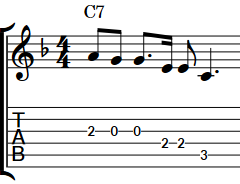
|
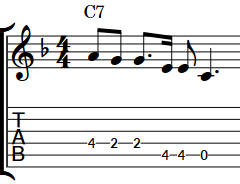
|