Edit Repeatable Symbols dialog
The Edit Repeatable Symbols dialog allows you to change the appearance and settings of all repeatable symbols in the project and add, edit, and delete custom repeatable symbols.
You can open the Edit Repeatable Symbols dialog in any of the following ways:
-
Choose .
-
In the Edit Line Bodies dialog, when editing a repeatable symbol line body, click Edit
 in the symbol selector action bar.
in the symbol selector action bar.
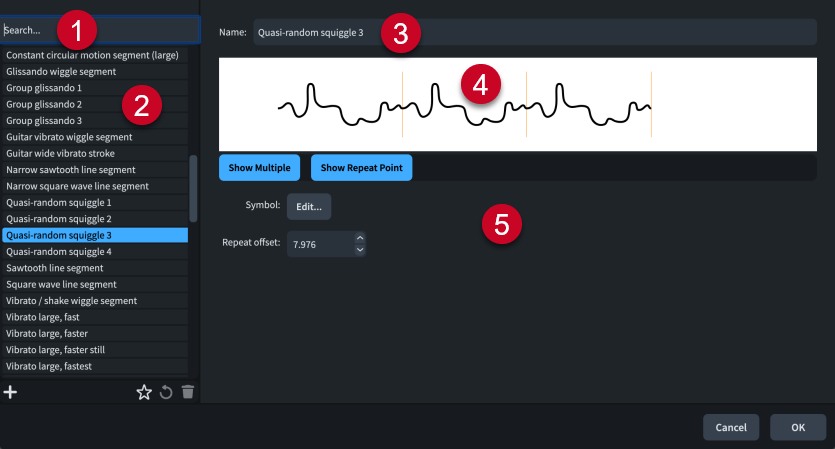
The Edit Repeatable Symbols dialog contains the following sections and options:
-
Search field
Allows you to filter repeatable symbols according to your entry.
-
Repeatable symbols list
Contains all the repeatable symbols in the project.
The action bar at the bottom of the list contains the following options:
-
New
 : Adds a new blank repeatable symbol and opens the Edit Repeatable Symbol dialog, where you can design your new repeatable symbol.
: Adds a new blank repeatable symbol and opens the Edit Repeatable Symbol dialog, where you can design your new repeatable symbol. -
Save as Default
 : Saves the selected repeatable symbol to your user library, allowing you to use it in multiple projects. Appears as
: Saves the selected repeatable symbol to your user library, allowing you to use it in multiple projects. Appears as  for repeatable symbols saved as default.
for repeatable symbols saved as default. -
Revert to Factory
 : Removes all your changes to the selected repeatable symbol, returning it to its saved settings and appearance.
: Removes all your changes to the selected repeatable symbol, returning it to its saved settings and appearance. -
Delete
 : Deletes the selected repeatable symbol.Note
: Deletes the selected repeatable symbol.NoteYou cannot delete predefined repeatable symbols or any repeatable symbol that is currently used in your project.
-
-
Name
Allows you to enter a new name or edit the existing name for the selected repeatable symbol.
-
Preview
Displays the repeatable symbol in its current form.
The action bar below the preview contains the following options:
-
Show Multiple: Allows you to show the selected repeatable symbol once or multiple times, as it might appear in a line body.
-
Show Repeat Point: Hides/Shows a vertical line on the repeatable symbol or on each repetition at the point where the following symbol starts.
-
-
Line annotation options
Contains options that control the selected repeatable symbol.
-
Symbol: Clicking Edit opens the Edit Repeatable Symbol dialog, where you can edit the appearance of the repeatable symbol.
-
Repeat offset: Allows you to set the point along the repeatable symbol where the following symbol starts, measured in spaces from the left edge of the repeatable symbol.
-