Assigning flows to frame chains
You can change which flows are included in each frame chain; for example, if you want to exclude some flows from the page template frame chain because you want those flows to appear in layout frame chains instead.
-
You can assign flows to both page template frame chains and layout frame chains. However, you can only change the flows assigned to layout frame chains in individual layouts, and you can only change the flows assigned to page template frame chains in the page template editor.
-
Changing the assigned flows affects all frames in the same frame chain.
Prerequisite
-
Frames
 is selected in the Engrave toolbox.
is selected in the Engrave toolbox. -
If you want to change the flows assigned to music frame chains on a page template, you have opened the page template in the page template editor.
Procedure
-
In Engrave mode, click Flows
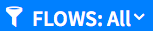 in a music frame belonging to the frame chain whose assigned flows you want to change.
in a music frame belonging to the frame chain whose assigned flows you want to change.
-
In the Filter by Flow list, select the flows you want to assign to the frame chain in one of the following ways:
-
To assign all flows, click All.
-
To assign specific flows, click Selected and activate each required flow.
-
To assign no flows, click Blank Staves.
-
- Click outside of the selector to close it.
Result
All frames in the same frame chain are updated to display all flows, only the selected flows, or blank staves.
If you changed the flows assigned to a page template music frame, the number of pages in the layouts to which the page template set is applied automatically updates and the casting off can change. For example, if you assigned an extra flow to the page template frame chain, enough extra pages and frames to display that flow are added to the corresponding layouts.