Showing modifiers centered inside hairpins
You can show modifiers you have added to hairpins, such as poco a poco or molto, centered both horizontally and vertically inside hairpins. By default, modifiers appear at the start of and either above or below hairpins.
Procedure
- Select the hairpins whose modifiers you want to show centered inside hairpins. You can do this in Write mode and Engrave mode.
- In the Properties panel, activate Modifier position in the Dynamics group.
-
Choose one of the following options:
-
Above or Below
-
Inside
-
Result
Modifiers on the selected hairpins appear centered inside the hairpins. They automatically erase their background so the text does not collide with the hairpin lines.
-
This only affects the position of modifiers in the current layout, but you can copy property settings to other layouts.
-
You can change the default position of all modifiers relative to hairpins in the Gradual Dynamics section of the Dynamics page in .
-
You can change the erasure padding of modifiers centered inside hairpins, both individually and by changing your default settings.
Example
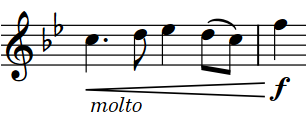
|
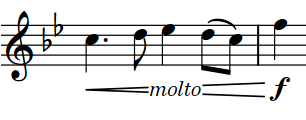
|