Showing consecutive hairpins as continuous
You can show two or more consecutive hairpins of the same direction that are separated by immediate dynamics as a single hairpin that continues through any immediate dynamics, for example, to indicate that you want a single smooth change in dynamic rather than multiple separate ones.
Prerequisite
The hairpins are grouped together.
Procedure
- In Engrave mode, select at least one of the hairpins in each group that you want to show as continuous.
- In the Properties panel, activate Hairpin shown as continuation in the Dynamics group.
- Activate the corresponding checkbox.
Result
Consecutive hairpins of the same direction in the selected groups appear as a single continuous hairpin in the current layout.
Note
This only affects the appearance of hairpins in the current layout, but you can copy property settings to other layouts.
Example
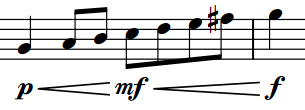
|
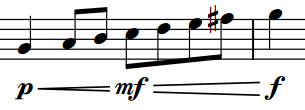
|