Changing the angle of slurs
You can change the angle or rotation of individual slurs without affecting their overall shape. You can do this for the current layout and frame chain only or for all layouts and frame chains.
This is useful, for example, if you want one end of a slur to start higher after a system break than its default position, as you can change the rotation of the slur while keeping all slur handles on the slur in the same positions relative to each other.
Prerequisite
-
Graphic Editing is selected in the Engrave toolbox.
-
You have chosen the appropriate property scope for local properties.
Procedure
-
In Engrave mode, select an endpoint on the slurs whose angle you want to change.
Tip
-
You can select individual handles on multiple slurs by holding down Ctrl/Cmd and clicking.
-
You can show handles on all items, not just selected items, by choosing . This can make it easier to select individual handles on multiple items.
-
-
Change the angle in any of the following ways:
-
Press Alt/Opt-Up Arrow to move the endpoints upwards.
-
Press Alt/Opt-Down Arrow to move the endpoints downwards.
TipIf you want to move items by larger increments, you can press Ctrl/Cmd as well as the standard key command, for example, Ctrl/Cmd-Alt/Opt-Left Arrow.
-
Click and drag the endpoints in any direction.
-
Result
The angle or rotation of the selected slurs is changed without affecting their shape. If the property scope was set to Locally, this change only takes effect in the current layout and frame chain.
Example

|
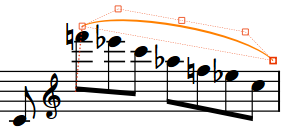
|